If you work in project management, quality assurance, or any field where feedback is essential to day-to-day operations, it’s time to consider using an annotation tool.
Annotation tools are software that teams use to simplify their communications and workflow — as well as to facilitate seamless collaboration across multiple projects. Use them to attach text or visual notes to content, aggregate and organize information, and track quality control issues in real time.
With so many annotation tools on the market, it can be challenging to find the right one. Video annotation tools, image annotation tools, data annotation tools - the choice can be overwhelming.
Check out our guide below to discover the best annotation software for your next project.
Contents:
- 1. 3 Things To Consider When Choosing An Annotation Tool
- 2. Top 15 Online Annotation Tools in 2023
- 2.1 BugHerd
- 2.2 Hypothes.is
- 2.3 Microsoft Office Lens
- 2.4 Skitch
- 2.5 Diigo
- 2.6 Weava
- 2.7 Markup Hero
- 2.8 Annotate
- 2.9 Snagit
- 2.10 Page Marker
- 2.11 Drawboard
- 2.12 Red Pen
- 2.13 Go Visually
- 2.14 Wipster
- 2.15 Doccano
- 3. Online Annotation FAQs
3 Things To Consider When Choosing Your Data Annotation Tool
Keep your search simple by comparing annotation tools and their key features based on three metrics: functionality, quality and efficiency, and price.
How you apply these metrics will depend on your industry and project type.
Functionality
First, think about what annotation-related tasks you and your team need to complete on a regular basis. What are the key features you need? What will you be annotating? Consider if you need an image annotation tool, or a video annotation tool? Are you after something that will help with document annotation, or content screen annotation? These considerations will help you decide what the best annotation website platform/annotation software is for you.
Choose an annotation tool with features that make it easier — not more challenging — to accomplish those tasks. Many online annotation tools offer an abundance of features, but not all will be relevant to your project.
For example, some annotation tools are so complex that they’re not recommended for beginners. Seek out a user-friendly tool if you’re gathering feedback from clients who not so technically savvy.
Projects that involve cross-team collaboration, likewise, need an annotation tool built with features that support real-time communication.
Quality and Efficiency
Prioritize annotation tools that have an established reputation for quality and efficiency.
Consider the app’s versatility, uptime, customer support resources, and any other aspects that will be relevant to your project.
Depending on your needs, here are a few other quality concerns worth thinking about:
- Can you use the app to annotate documents, such as PDFs?
- Does the software require local installation or is it cloud-based?
- Are learning resources, tutorials, or knowledge bases included with the tool?
This is where it helps to check out user reviews and demo videos.
If you’re on the fence about an annotation tool that’s free to use, there’s no reason not to test it out. Even paid tools offer trial periods so that you have a chance to assess the product’s features and functionality.
Price
When it comes to annotation tools that aren’t free, confirm that the price is within your budget. Find out if you can buy the tool for a one-time payment or if it requires a subscription.
Review the pricing against the product’s functionality, quality, and efficiency, as discussed above. Who knows — in the course of your research, you might even discover a free annotation tool with more (or better) features.
Although paid tools can offer more sophisticated features, those features may not be necessary for your specific project.
Related: A Critical Comparison of the Best of the Best Website Feedback Tools

Top 15 Online Annotation Tools in 2023
Read our curated list of the best online annotation tools to save yourself the time and hassle of researching on your own.
BugHerd
BugHerd is an online visual feedback and bug-tracking tool that makes the work of annotating websites effortless. Recently BugHerd has also introduced some new features that allow for image annotation and document annotation (specifically markup tools for PDF annotation). It also includes design annotation tools that allow for annotations on Figma designs and prototypes.
BugHerd is the one annotation tool you need for the entire process of website design and build - making collaborative annotation simple.
Its user-friendly interface makes it simple for anyone to annotate and highlight information, relay feedback via screen captures, and (thanks to its handy automation features) instantly submit detailed bug reports.
You’ll need a BugHerd account to get started. Install the extension on your browser, then visit any web page you’d like to annotate. Use the BugHerd extension to snap a screenshot or screen recording before annotating them.
BugHerd is intuitive and easy to use. Developers and QA teams, in particular, will appreciate the product’s semi-automatic annotation for improved bug-reporting assistance, which automatically attaches information about the user’s operating system and browser with every bug report.
BugHerd also integrates with popular project management tools and collaboration software such as Asana, Jira and Slack.
BugHerd Online Annotation Features
- Screen capture and recording: Take a screenshot or video of a web page, then attach comments.
- Online file storage and management: Organize and manage your annotations in one place.
- Issue management: Bug reports and annotated images are saved and sent to a Task Board for review.
- Collaboration: Real-time commenting and notifications for resolved issue reports. BugHerd allows for collaborative annotation too, with the ability to have public and private annotations visible to your team and clients.
Pros
- Incredibly simple to set up and use
- Users can invite feedback from as many clients and stakeholders as they like
- Team members can access their tasks and comments on a customized dashboard
- Provide feedback using either a computer, a tablet, or a mobile phone
- Annotations on websites and other digital documents, including image annotations and video annotation on embedded video.
Cons
- Supports a limited number of third-party integrations
- You’ll need to use Zapier or create a custom API if you’d like to integrate BugHerd with apps that are not currently supported
Pricing
BugHerd offers a 14-day free trial for new users. A premium plan for five users costs $42 per month.
Hypothes.is
Hypothesis is a full-featured annotation tool designed with teachers, academics, editors, publishers, and journalists in mind. Its powerful suite of collaboration features supports real-time interaction between users.
With Hypothesis, teachers and students can collaborate on projects, share files, and add comments to facilitate classroom discussions and learning.
The tool also comes with research and fact-checking features. Users can verify information in real time without exiting the app.
Features
- Collaboration: Invite stakeholders to create a document as a team.
- Fact-checking: Cross-check the accuracy of the information and add sources.
- Screen capture and annotation: Capture and add comments to screenshots.
Pros
- Free to use
- Simple user interface
- Supports team collaboration
- Allows content customization
- Includes an extension for the Google Chrome toolbar
Cons
- No issue-management features
- Not suitable for web development teams
- Limited integration with other business tools
Pricing
Hypothesis is free to use. Sign up and install the tool’s Google Chrome extension to start collaborating.
Check Out: 17 Time Saving Tools and Templates for eLearning Designers
Microsoft Office Lens
Microsoft Office Lens is an optical character recognition (OCR) tool for collecting information from several web sources: photos, documents, notes, whiteboards, business cards, and much more.
Office Lens facilitates information exchange across systems by enabling users to scan and produce digital copies of any printed or written content.
The app is available on Android and iOS devices. It doesn’t require registration and it is free to use. Once installed, you can scan documents, extract texts from scanned images, detect text language, and more.
Features
- Text extraction: Copy texts from scanned images and save them in Word.
- Image conversion: Office Lens converts photos to PDF, Word, and PowerPoint files and saves them either on-site or in the cloud.
- Image scan and edit: Capture text from course materials like handouts, notes, and whiteboards. Users can highlight, crop, adjust, or add filters to an image.
- Automatic multi-language detection: Identify the language of a document with an Office lens.
- Text to speech: Copy text from images and automatically read them using the text-to-speech feature.
Pros
- User-friendly interface
- Excellent for mobile users
- Supports image conversion to several file types
- Free to use
Cons
- Doesn’t support team collaboration
- Ideal for mobile phones but not web browsers
- As of December 2020, no longer supports image storage with Google Docs or Google Drive
Pricing
Office Lens is a free tool. Download it from your mobile phone’s app store to get started.
Skitch
Skitch is an Evernote app designed for Mac, iPad, and iPhone that lets you take screenshots of your screen and edit them for use.
Using the built-in editing tool, you can add comments and mark-up screenshots with arrows, messages, colors, and highlights.
Skitch is simple to use, and because it’s a member of the expanding family of
cross-platform Evernote apps, it can sync with all of your devices. Note that you’ll need to sign up for an Evernote account in order to use it.
Features
- Screenshots and annotations: Use Skitch to capture and annotate images from the web.
- File storage: Skitch saves and syncs screenshots across all your devices connected to Evernote.
Pros
- Simple to use
- Supports bulk image-editing
- Synchronizes annotated images with your Evernote Notebook
- Free for Evernote Premium users
Cons
- Opening a paid Evernote Premium account is compulsory to use Skitch
- Not available for other operating systems
Pricing
Skitch is a complementary free tool for active Evernote Premium users but offers in-app purchases.
Diigo
Diigo is a full-feature web annotation tool. Use Diigo to annotate PDFs and web pages while browsing the internet.
Features
- Cloud storage: Your notes, links, and images are always available through Diigo’s cloud storage whenever you browse the internet.
- Collaboration and sharing: Diigo’s file-sharing features allow you to collaborate with coworkers, students, or friends.
- Screen capture and editing: Add sticky notes, highlight text, tag your favorite web pages, create document outlines, and more.
Pros
- Simple to use
- Supports collaboration and sharing
- Simplifies the process of gathering and organizing resources and bookmarks on the web
Cons:
- Free version offers limited features
Pricing
Diigo offers four price tiers: free, standard, professional, and business.
The base plan is free but has fewer features. A standard plan is $40 a year, while a professional plan is $59 annually and a business plan is $10-per-user every month.
Weava
Weava is an academic research workspace developed by the Hong Kong-based corporation of the same name. It allows users to collect, organize, and collaborate on research and academic studies.
Features
- Export files: Export files in four formats: MS Word (.docx), Microsoft Excel, Plain text (.txt), and CVS.
- Highlight and filter text: Underline specific passages or sentences from a website or PDF using custom highlight colors. Depending on how a user organizes their highlighters, they can filter them to:
- Focus on specific colors
- Narrow a research focus based on definitions or multiple aspects
- Note creation: Weava provides a simple word-processing tool for making new notes without leaving the extension if you don’t want to work offline.
Pros
- Full suite of features
- Excellent for academic research as well as web design research
- Provides cloud storage
Cons
- Lacks dynamic collaboration features
Pricing
Weava comes in both free and paid versions. The free version offers 100MB of cloud storage, unlimited highlights, and unlimited notes. Whereas, the paid version, which costs $3.99 per month, offers unlimited storage and all free plan features.
Markup Hero
Markup Hero is a sophisticated highlighting and markup web annotation tool for project managers, product managers, academics, and writers. It is available for Windows, Linux, Chrome, and Mac devices.
Use Markup Hero to upload images and PDFs, capture scrolling websites, and pin annotations to uploaded documents.
The app is available as a browser extension. Install it to visit a website and then capture, annotate, and share pages.
Digital teams and online agencies use Markup Hero for internal QA and user acceptability testing.
Features
Markup Hero provides several annotation features, including:
- Full-screen website captures: Capture an entire web page in one click.
- Multi-page markup: Edit and annotate any page in a PDF file.
- Document editing: Use Markup Hero’s toolbox of highlighters, pens, blurs, and arrows to modify a document.
- Linkable resources: Share your edited documents with anyone.
- Edit and markup history: View your image editing and markup history.
Pros
- Simple to use
- Supports integrations with over 15 project management tools
- Robust collaboration features
Cons
- Unsuitable for mobile apps
- Free to use, but only if you don’t need to upload your screenshots
Pricing
Markup Hero’s free version allows you to capture, upload, and markup a limited number of images. The superhero plan costs $4 per month (paid annually). This plan is for professionals and teams who need access to the app’s full suite of features.
Annotate
Annotate is a smart digital workspace for collaborative document development. The app makes it incredibly simple to create and publish new documents while collaborating with team members throughout the process.
Annotate provides semi-automatic document fact-checking. Users can fact-check a specific phrase, sentence, or word to know its meaning and origin.
Features
- Document collaboration: Create documents with team members, fact-check information, exchange ideas through the live chat, and assign comments.
- File sharing: Export files to MS Word and PDF formats.
- Cloud storage and synchronization: Access your documents on any logged device on the go.
Pros
- Easy to use
- Supports collaboration
- Good user permission controls
- Provides cloud storage and supports third-party cloud storage.
- Free to use
Cons
- Not available for iOS or Android
Pricing
Annotate offers a free version for individual use. Large teams and businesses that need more customization features will have to purchase a paid plan. Plans are priced by user count and features.
Snagit
With its easy-to-use interface and powerful video recording and picture editing features, Snagit transforms video lessons, training materials, and office communications.
The app supports webcam recording, scrolling screen captures, annotations, text captures, and more. You can record screens of any movie or take a screenshot of any screen, then edit it with effects.
Features
- Scrolling screen capture: Take screenshots of an entire web page, from top to bottom, in one click.
- File sharing: Generate shareable links for any document edited in Snagit.
- Create a video with images: Record your screen while annotating and editing an image.
- Cloud storage: Save your files to Snagit’s cloud library to allow access from any device.
- Text extraction: Grab text from captured images.
Pros
- Easy to install
- Shortcuts for easy launch
- Creates high-quality screen video, webcam, system audio, and mic audio files
- Provides an extensive library of presets and templates
- Supports GIF exports, which is best for panoramic screen captures
- Provides image editing and styling options
- Supports fast renders, as well as easy saving and sharing
Cons
- Limited video editing options
- Doesn’t support editing or cropping for imported GIFs
- No option for image size compression
- Not a collaboration tool
- Training is required to use the app effectively
Pricing
Snagit charges a one-time license fee of $62.99. Before you buy, start with the trial version to get a better handle on the app’s features.
You Might Like: Ways to Accelerate Review and Approval for Websites and Digital Assets

Page Marker
Page Marker is a simple web-based annotation tool for quickly screenshotting and annotating websites. It’s available as a Chrome browser extension and supports annotation only, making it perfect for people who want a simple and straightforward way to annotate.
Page Marker’s unique shortcuts help users highlight pages faster: Shift+D for the marker, Shift+H for highlighter, Shift+E for rubber, Shift+T for text, etc.
Features
- Text highlighter: Use the highlighter tool to highlight relevant text.
- Screen capture: Snap and edit screenshots of a web page.
- Image eraser: Use the eraser tool to erase any part of your drawing.
Pros
- Dedicated annotation tool
- Simple to use
- Doesn’t require a subscription
Cons
- Doesn’t support collaboration
- Can’t record videos or perform complex functions like other apps
- No cloud storage provided
Pricing
This app is free to use.
Drawboard
Drawboard has two primary tools: Drawboard PDF and Drawboard Projects.
One of the most appealing features of Drawboard PDF is its drawing tools, which are designed to simulate the experience of using real ink. Users can select the thickness and color of the ink they use to write a document.
Drawboard PDF has several editing options. These include multiple image resizing tools, such as rotating, embedding, cropping, and eliminating pages.
The features of Drawboard Projects are more applicable to collaborative teamwork. The app supports PDF annotations, illustrations, revisions, and sharing.
Features
- PDF editing: Modify the information on a PDF using an image resizing tool or highlighter.
- Collaboration: Work with other team members to create and edit PDF documents.
- File sharing: Create a shareable link for your edited documents.
- Cloud storage: Edited documents are stored on the platform and accessible from anywhere.
Pros
- Easy to navigate
- Simple UI
- Several PDF editing capabilities
Cons
- Relatively expensive
- Ideal for architects and business teams
- Not suitable for development teams
Pricing
Drawboard has three pricing tiers and is not a gratis product.
The basic plan costs $20 a month and offers limited access to drawings and templates for projects.
The standard plan costs $35 a month and includes unlimited project templates.
Drawboard’s enterprise plan for businesses is priced according to the customer’s feature requirements.
Red Pen
Red Pen is a visual feedback tool that allows teams to communicate their ideas quickly. The app supports unlimited collaborators on a document, so you can invite as many individuals as possible to review your project.
Red Pen preserves the history of your edited images and creates new versions as you edit. The app is compatible with both Windows and Mac.
Features
- Visual feedback tools: Edit and annotate images to provide feedback.
- Image edit history tracking: Follow the changes made by other collaborators.
Pros
- Optional free trial period
- Real-time commentary utility
- Simple UI
- Convenient
Cons
- Occasional bugs
- Not available on mobile devices
Pricing
Red Pen has four pricing tiers. The first plan allows five concurrent projects and costs $20 per month. The second plan is limited to 10 projects and costs $30 a month.
The third plan has a monthly subscription fee of $60 and is limited to 25 projects. The fourth plan supports 40 projects at $90 per month.
Go Visually
GoVisually is a must-have application for marketing and creative teams. It supports proofing, design, and video collaboration.
Users can upload files in PNG, JPG, PSD, PDF, Video MP4, and GIF formats, annotate them with various tools, and share the review link.
GoVisually enables users to categorize — and assign — design and video revisions according to their requirements. To facilitate content revisions, team members can examine comment histories as well as update the file status to indicate whether it’s pending a review or adjustments, or if it’s been approved or finalized.
Features
- File sharing and collaboration: Create files, then invite reviewers or team members to provide feedback.
- Document upload: Add files to your workspace to instantly edit and collaborate.
- Screen captures and annotations: Capture and annotate web pages or PDFs.
Pros
- Minimal learning curve
- Robust collaboration features
- Automated email notification
Cons
- Limited integrations
Pricing
Pricing starts at $20 per month.
Wipster
Dubbed the world’s most intuitive video-led collaboration solution, Wipster enables teams to collect feedback primarily through videos. It also supports feedback sharing through images, PDFs, and audio.
Creative teams love Wipster for its video-proofing features. The app allows users to invite an infinite number of collaborators and reviewers.
Features
- Cloud storage and synchronization: Create and save files to the cloud for easy access.
- Video feedback tool: Provide feedback with video and collaborate with team members.
- Annotation and image edit: Modify images to suit your needs.
- Collaboration: Invite team members and external stakeholders to work together on a document.
Pros
- Supports integrations with external apps like Adobe
- Simple user interface
- Organized feedback
- Quick editing abilities
- Provides cloud storage
- Free plan available
Cons
- Relatively expensive
- Doesn’t support issue tracking for dev teams
Pricing
In addition to the free plan, Wipster has three price tiers: team, multi-team, and enterprise.
Free plans offer 5GB of cloud storage space and are recommended for occasional users. The team plan, which offers 250GB and many additional features, serves small and growing teams at $19.95 per user per month.
The multi-team plan costs $39.95 per user per month, with over 500GB of storage. It supports multiple teams and org-level administration.
Doccano
Doccano is a text annotation tool for creating in-text notes and feedback. Developers typically use this open-source application to create machine-learning models.
Text analysis, sequence labeling, text summarization, and entity identification (including names, places, and more) are some of Doccano’s primary functions.
Doccano also supports language translation, allowing users to annotate text files in several languages.
Features
- In-text annotations: Highlight and annotate text within the document.
- Text translation: Translate specific words or phrases to a different language.
Pros
- Free to use
- Multi-language support
- Simple UI
Cons
- Only manual annotation
Pricing
Since Doccano is an open-source data annotation tool, anyone can use it for free.
Online Annotation FAQs
How Does Annotation Work?
Annotation is the relatively easy process of leaving visual- and text-based notes and feedback on a platform, document, or website. However, the steps you’ll need to follow when annotating will depend on the tool you’re using.
Certain annotation tools are meant for text-based documents only which are great for PDF annotation, others are designed for image annotation or video annotation, and others support the use of screenshots and screen captures to add more detail and context to your comments.
What is the Annotation Process followed for Image Annotation?
When referring to machine learning, image annotation and image annotation tools allow for images to be marked up with labels to train Artificial Intelligence.
It can also refer to the process of leaving comments (or image annotation) on a static image, a design or on a video during a design element review as an easy way to leave feedback or point out changes required.
Using image annotation tools makes the process easier. How? Here's a simple annotation process for image review:
- Upload your images for review to a central shared location. (Make sure they're acceptable file formats.
- Invite reviewers to leave feedback using an image annotation tool. Reviewers can simply add contextual comments pinned to the image with a simple point-and-click.
What Is the Best Software for Annotation?
This will depend on the particular needs of your project. This will depend on the particular needs of your project. Popular image annotation tools or text only annotation software might not always be exactly what you're looking for.
Consider BugHerd if you're looking for multiple annotation types for web annotation projects that encompass the entire website design and development process. This includes Design, image selection, QA testing, bug reporting & issue tracking, through to user acceptance testing.
BugHerd allows users to provide visual and video feedback, supports detailed issue reporting and tracking, and integrates with other business tools like Slack and Asana. These features make BugHerd ideal for web developers and project managers who need a tool that’s optimized for collecting stakeholder and customer feedback.
Up Next: The 9 Most Useful Asana Integrations for Agencies




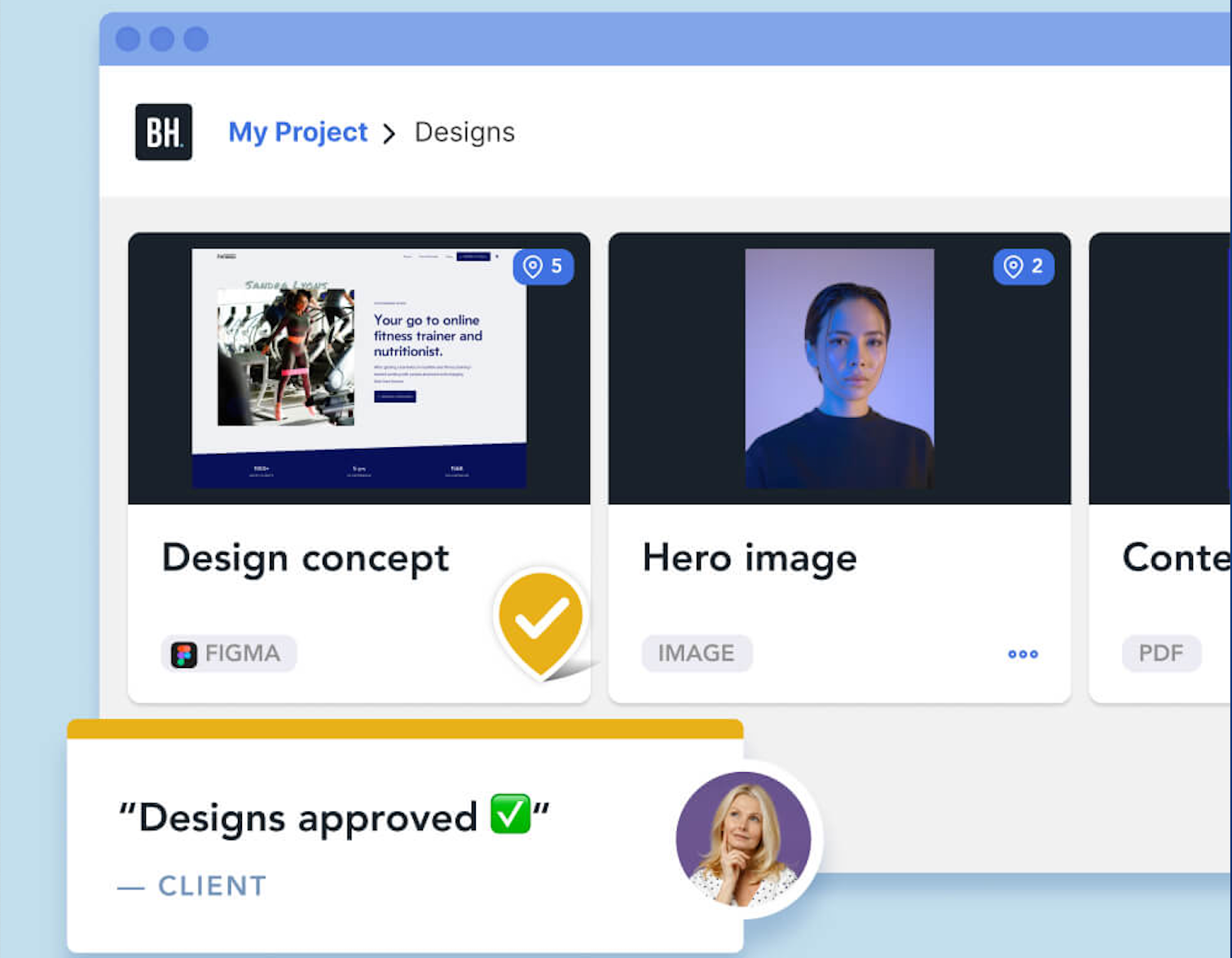


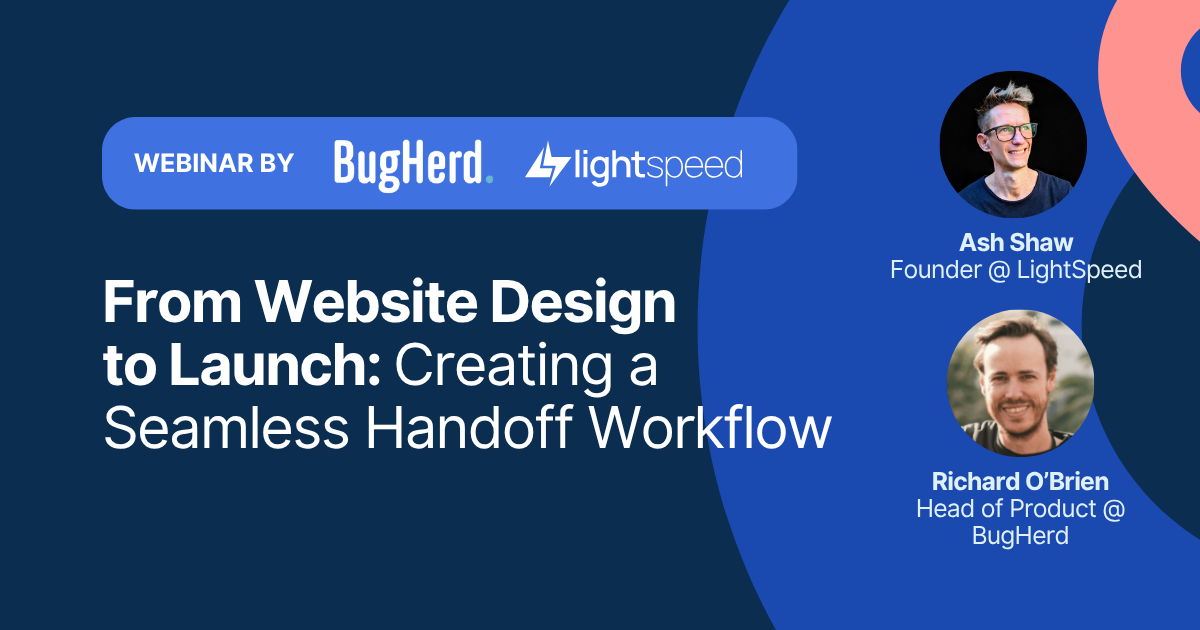
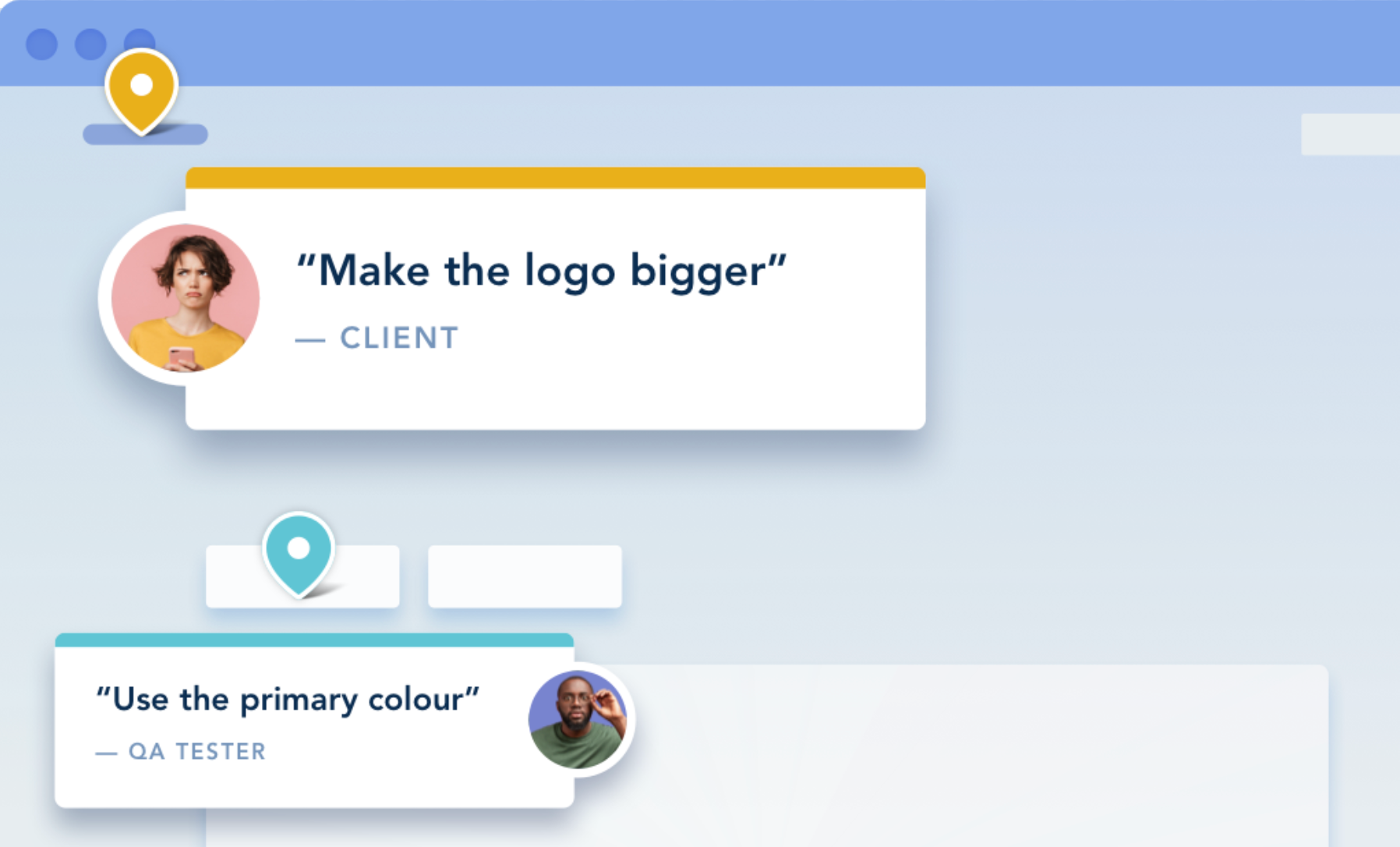
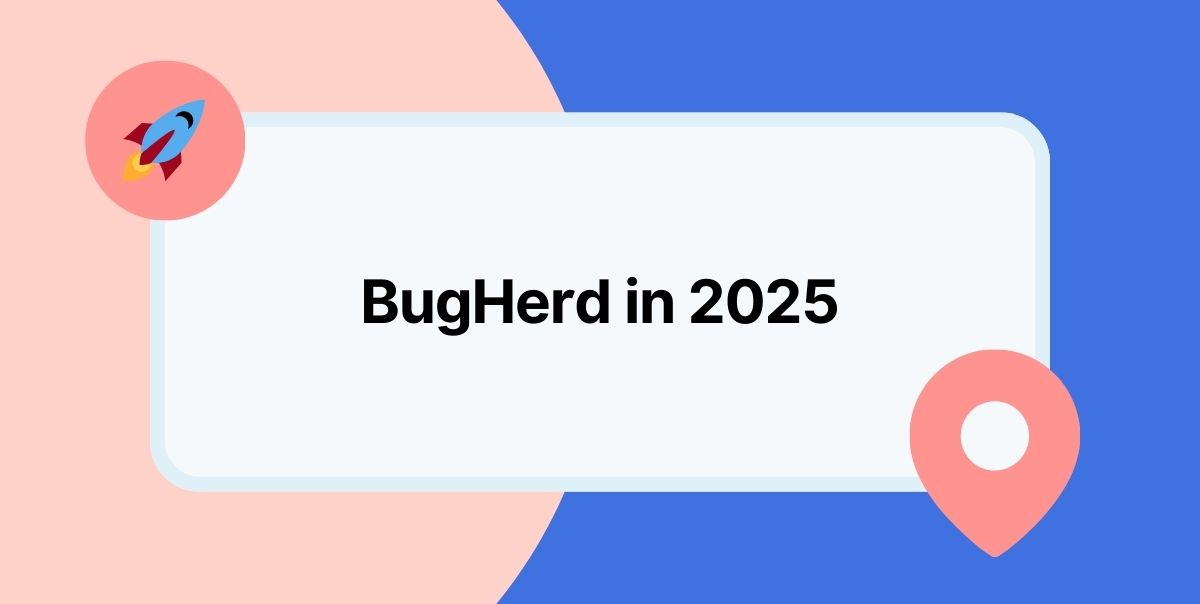







But don't just take our word for it.
BugHerd is loved by 10,000+ companies,
350,000+ users across 172 countries.
4.8/5
4.7/5
4.5/5
5/5
8.7/10
Sam Duncan 📱📏 🌱
@SamWPaquet
"@bugherd where have you been all my life??
We just migrated our bug tracking over from Asana and have at least halved our software testing time🪳👏📈. "
Ashley Groenveld
Project Manager
“I use BugHerd all day every day. It has sped up our implementation tenfold.”
Sasha Shevelev
Webcoda Co-founder
"Before Bugherd, clients would try to send screenshots with scribbles we couldn't decipher or dozens of emails with issues we were often unable to recreate."
Mark B
Developer
“A no-brainer purchase for any agency or development team.”
Kate L
Director of Operations
"Vital tool for our digital marketing agency.”
Paul Tegall
Delivery Manager
"Loving BugHerd! It's making collecting feedback from non-tech users so much easier."
Daniel Billingham
Senior Product Designer
“The ideal feedback and collaboration tool that supports the needs of clients, designers, project managers, and developers.”
Chris S
CEO & Creative Director
“Our clients LOVE it”
Emily VonSydow
Web Development Director
“BugHerd probably saves us
at least 3-4hrs per week.”