We consider ourselves extremely lucky to have great customers who regularly engage with us and ask for our support to resolve their issues. Thank you.
However, there are a number of support questions that pop up more regularly than others so we’ve gone ahead and listed them and their answers below.
If your question and answer don’t appear below, be sure to search the full directory of support questions.
Why doesn’t BugHerd integrate with Jira/Trello/Slack etc?
You’re in luck! BugHerd actually does integrate natively with a bunch of apps. The current list of native integrations is:
- Zapier
- GitHub
- Slack
- Basecamp
You’ll find links to their handy setup pages here.
The awesome thing about the BugHerd / Zapier integration is the ability to connect and sync data between BugHerd and the other products you use, like Trello, Asana, JIRA, Teamwork and over 1500 other tools.


Create issues in Jira Software Cloud from new bugs in BugHerd
BugHerd + Jira Software Cloud
Use this Zap


Create Asana tasks from new BugHerd tasks
Asana + BugHerd
Use this Zap


Create Trello Cards for new BugHerd Tasks
BugHerd + Trello
Use this Zap


Create new Google Spreadsheet Rows for new BugHerd tasks
BugHerd + Google Sheets
Use this Zap


Create Teamwork tasks from new BugHerd tasks
BugHerd + Teamwork
Use this Zap
Not seeing what you're looking for?
Create from scratch or learn more
Alternatively, if you want to get your hands dirty, feel free to dig around BugHerd’s own API documentation to setup your own integration.
What Browsers can I use BugHerd with?
The BugHerd website and sidebar is currently supported with most modern browsers.
Note that browser extensions are only available for Firefox and Chrome. Browser extensions require a recently updated browser. Sorry if you’re still digging IE 7, please fax us an enquiry or send a carrier pigeon with your support request.
Help, I need to export my list of BugHerd bugs!
See the “Project Settings” menu (⚙️) just below your Project name? Click that and choose “export bugs”. Then follow the prompts to decide what format you’d like the file and what boards you want to export, then we’ll email you the file as soon as it’s ready!
The knowledge base article with a bit more info can be found here.
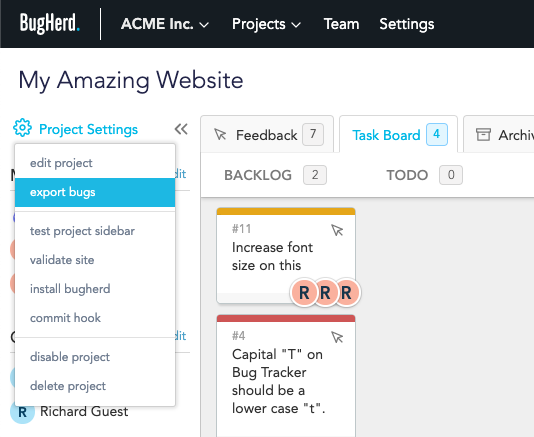

My BugHerd Task Board is way too cluttered, I only care about tasks involving me.
This topic comes up all the time. Sorting through the Task Board is really straightforward, and super necessary when working as part of a large team.
How to sort your BugHerd task board:
- Click your user icon in the Members section
- This will display the bugs with your name on it.
- There are a couple of ways to sort and locate tickets by Guest and/or Tag:
- By name: Click the appropriate name to display relevant tickets
- By tag: Click one of the tags in the Tag section.
The Search Bar also operates in a similar fashion – click the search bar and start typing to search via text. Simples.
Why am I seeing a “no BugHerd project for this URL” error message?
When you visit a website, the BugHerd browser extension checks to see if the URL matches any projects that you have access to in BugHerd. Sometimes… it doesn’t work and you’ll get the below error message.
It’s ok! There are a few reasons why this happens and it’s usually pretty easy to fix. Find out how to troubleshoot and fix this error in this handy article.

How do I install the BugHerd Chrome Browser Extension?
If you’re a Chrome user like 64% of users (as of June 2019), the BugHerd browser extension is a must-have. Installing the extension means BugHerd will automatically add screenshots to any feedback submitted.
It’s also super easy to install.
1. Visit the Chrome Web Store
2. Click “Add to Chrome” button in the top-right of the page.
3. When prompted, click “Add extension” button to complete the installation.
Voila!
Need something handy to send to your clients to help with setting up BugHerd, including installing the extension? Check out this video.
The BugHerd sidebar isn’t appearing on my site!
There are usually a couple of common reasons why the sidebar might not be appearing or taking time to load. We have a list of possible causes and how to troubleshoot and fix them in our Knowledge Base here.
How do I invite users to BugHerd?
BugHerd works better with friends! In fact, around 70% of our users get feedback and bug reports from external clients. You’ll need to invite them to join the party. Here’s how:
Why didn’t my screenshot work?
Screenshots are a pretty big reason why people love BugHerd. A picture tells 1000 words right?
There can be a few reasons why a screenshot wasn’t able to be captured alongside the feedback, here’s a handy article to troubleshoot and fix this issue.
Help me BugHerd! I have a question I need to be answered NOW.
We understand there are times where waiting even a couple of minutes can really kill your bug-squashing and feedback collecting mojo.
The quickest way to get in touch with us is via email at support@bugherd.com. We aim to get back to people within 24 hours. We’re based in Melbourne, Australia, so if you’re on the other side of the world this is good to know. Those pesky timezones!
You can mention or message us on Twitter @bugherd. If it’s something we can answer in 280 characters, we’ll do it right there and then.
Or you can search our full directory of support questions and answers.




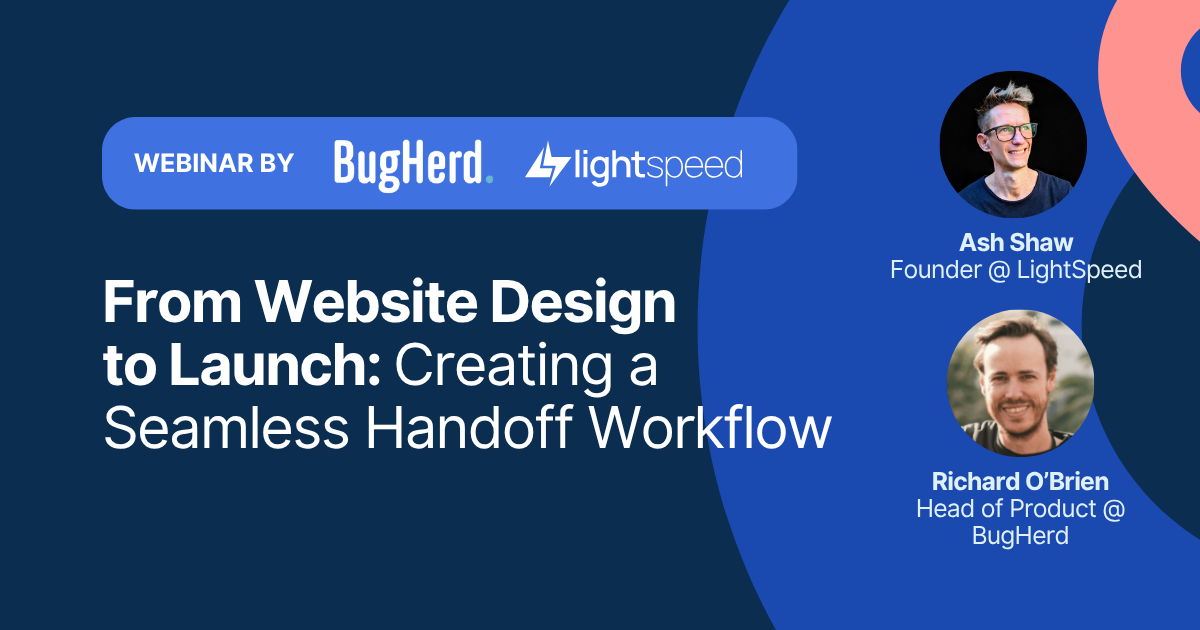


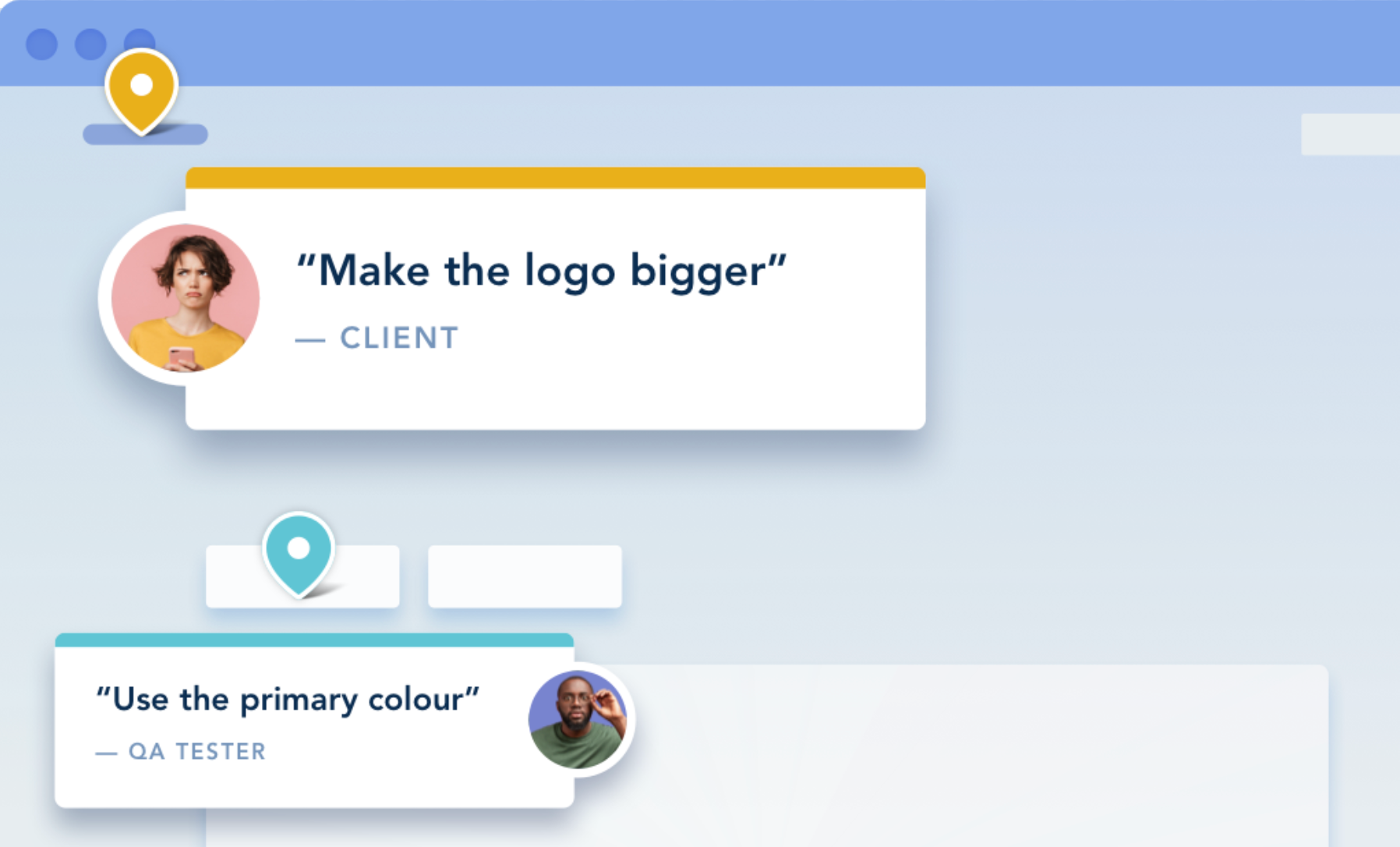
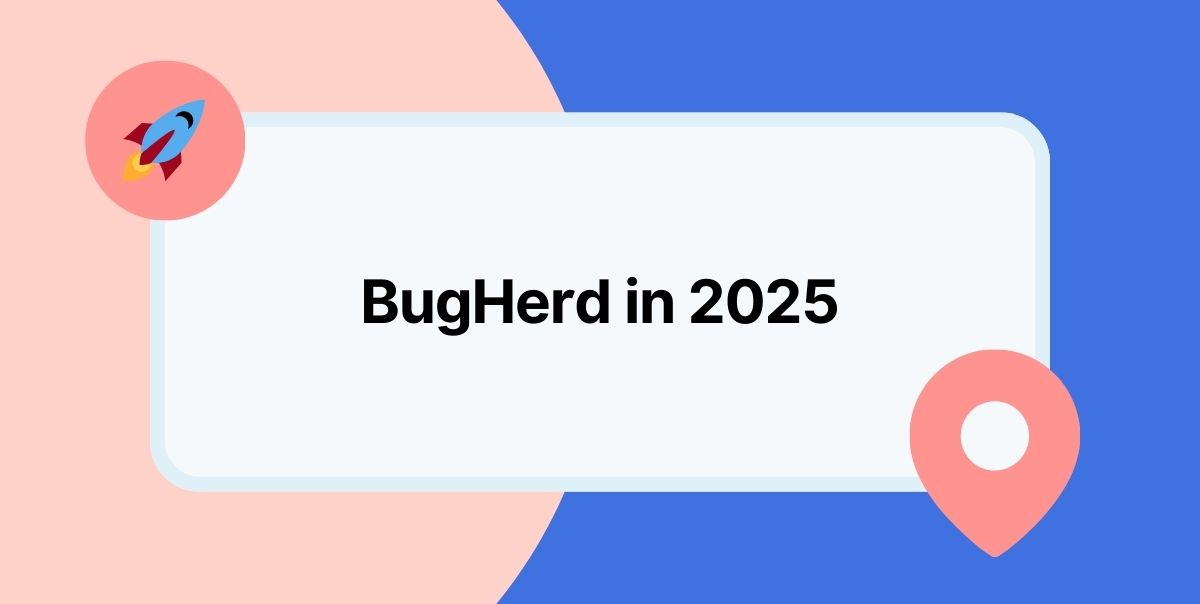



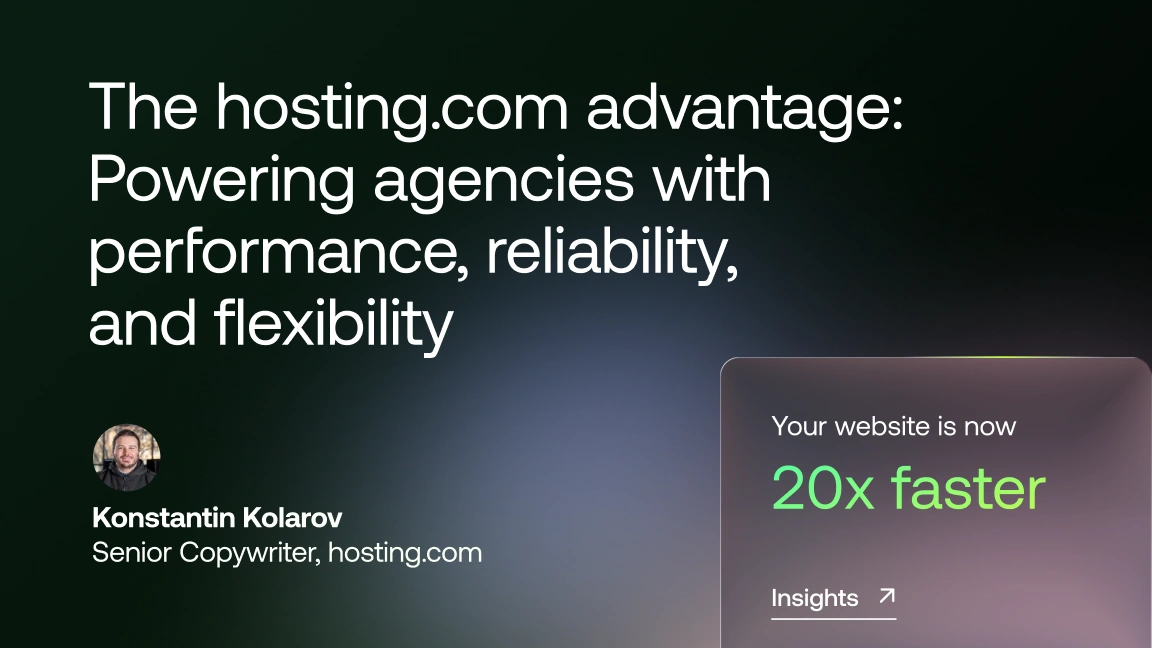





But don't just take our word for it.
BugHerd is loved by 10,000+ companies,
350,000+ users across 172 countries.
4.8/5
4.7/5
4.5/5
5/5
8.7/10
Sam Duncan 📱📏 🌱
@SamWPaquet
"@bugherd where have you been all my life??
We just migrated our bug tracking over from Asana and have at least halved our software testing time🪳👏📈. "
Ashley Groenveld
Project Manager
“I use BugHerd all day every day. It has sped up our implementation tenfold.”
Sasha Shevelev
Webcoda Co-founder
"Before Bugherd, clients would try to send screenshots with scribbles we couldn't decipher or dozens of emails with issues we were often unable to recreate."
Mark B
Developer
“A no-brainer purchase for any agency or development team.”
Kate L
Director of Operations
"Vital tool for our digital marketing agency.”
Paul Tegall
Delivery Manager
"Loving BugHerd! It's making collecting feedback from non-tech users so much easier."
Daniel Billingham
Senior Product Designer
“The ideal feedback and collaboration tool that supports the needs of clients, designers, project managers, and developers.”
Chris S
CEO & Creative Director
“Our clients LOVE it”
Emily VonSydow
Web Development Director
“BugHerd probably saves us
at least 3-4hrs per week.”