Many developers open a GitHub account to store and collaborate on a variety of software projects.
But did you know that you can expand GitHub’s capabilities by integrating it with the API for other business apps?
Alone, GitHub is an excellent code repository platform. But combine it with other tools and you can deliver faster, smoother projects in record time.
Read on to learn about the top 6 GitHub integrations for project management.
Contents:
6 GitHub Integrations for Project Management
Jira, Monday, and BugHerd are but a few of the many business apps you can integrate with the GitHub repository to enhance your project management.
Jira
Jira is one of the most popular project management and issue tracker platforms for managing software development workflows.
The app has robust team collaboration features and supports continuous integration (CI/CD) with both GitHub enterprise and GitHub organizations, making it an invaluable tool for DevOps and software agencies alike.
Core Features
Issue Tracking: Log and track issues with your collaborators as you work to complete development projects. Get updates on pull requests, deployments, branch names, builds, code reviews, and commits. Jira has a variety of customizable issue-tracking templates to further simplify the process.
Project Management: Configure one of Jira’s Scrum or kanban-style project boards to manage how your team develops software. Jira provides users with customizable workspaces that they can edit to suit their preferences.
Team Collaboration: Jira project management and issue-tracking features allow assignees to simultaneously view, comment, tag, and track the progress of a project. Integrate Jira software with tools like Confluence and Microsoft Teams to improve communications and share knowledge bases with the whole team.
How to Integrate Jira and GitHub
To integrate Jira and GitHub, you will need to open an account with both services.
Log into Jira and go to Apps | Explore More Apps. In the app marketplace, search for Jira Software + GitHub and select the GitHub Action for Jira integration. The app's installation page will open. Click "Get App.”
When the installation is complete, click on "Get started" to open the integration page. Allow Jira to access your GitHub details to authorize the integration. By default, Jira can access all repositories on GitHub. You can change this by choosing only limited access to specific repositories.
Codetree
Codetree is a powerful GitHub plugin that makes it easy to handle your code and project files from one place. Use it to manage multiple repositories within a single project.
The Codetree integration’s powerful features include drag-and-drop prioritization, dependency tracking, custom task boards, and point estimates, among others.
Codetree lets users toggle between a list and a kanban-style board to view upcoming tasks and issues. Use the list view for a compact overview of issues, or switch to the kanban-style board view to see what’s in the development pipeline.
Core Features
Track Dependencies and Pull Requests: Codetree allows users to set up and track dependencies and new GitHub pull requests. Use labels to organize issues as dependents and track their completion.
Manage Multiple Repositories: Codetree's standout feature allows users to manage multiple repositories under one project.
Optimized Search Filters: Search for and find issues faster by using one or more of Codetree’s 12 search filters. For example, the "Unanswered" filter shows all issues that have yet to be worked since the last time someone tagged you.
Additional filters include the "Blocked" filter, which shows which issues are currently being blocked by other open, dependent issues, and the "Pull request status" filter, which shows all issues that have (or do not have) a pull request attached.
How to Integrate Codetree and GitHub
Sign up for Codetree in the GitHub marketplace to access the app.
You Might Like: Website Resilience Testing: Ensure Your Site’s Performance

Azure Boards
Azure Boards builds dynamic, insightful project management tools for teams that use GitHub. Its task board and list views support Agile, Scrum, and Kanban processes.
Core Features
Scrum and Collaboration: Set up sprints, stand-ups, and product development workflows. All team members can access Azure Boards’ intra-project communications and synchronized progress monitoring.
Gain Performance Insights: Want to know how well your project or team is performing? Take a look at the Key Performance Indicators (KPIs) on your Azure board. Identify the teams and projects that are outpacing expectations or may need a helping hand.
Idea Documentation: Use Azure boards to track your ideas at every stage of development. Directly link code modifications to work items to keep your team in sync.
How to Integrate Azure Boards and GitHub
Azure Boards projects can link with up to 250 GitHub accounts.
If you're linking GitHub and Azure Boards for the first time, you will need to sign in with your GitHub details. Choose an account that gives you access to the repository you want to link to your board.
If you have more than one GitHub account or organization, choose the one for the projects you want to join. AzureBoards will only show the organizations of which you are in charge or that you own.
The system will notify you once you connect your repository to your Azure board. It also allows a personal access key to connect to GitHub.
The "Add GitHub projects" dialogue shows all the projects you can access under your account. All projects are selected by default. If you don't want a repository to be part of the connection, deselect it.
After selecting the preferred repo, you’ll be required to approve the connection.
Note that Azure Boards offers users pay-as-you-go pricing.
BugHerd
BugHerd is a visual feedback tool that collects and adds user comments to websites and web apps in development. Between its intuitive user interface and automated bug-reporting features, this user-friendly software is among the best ways to enhance your team’s QA and web development processes.
Core Features
Issue Tracking: Teams can follow the status of reported issues on a kanban-style board. BugHerd sends a notification whenever a task updates or reaches completion, making it easy to track the status of reports.
Visual Feedback: BugHerd lets users attach screenshots and videos to their annotations for feedback that is not only visual, but also more detailed. Developers will have all the information they need to analyze and resolve issues fast.
Automation: BugHerd users don't have to waste time typing up their device specs or writing a lengthy description of the issue. Instead, the tool’s automation feature automatically captures all necessary technical details concerning the user’s device, browser, and operating system.
Getting Started
If you want to get started right away, go to bugherd.com to sign up for a free trial account. After opening an account, create a project for the website you want to review, and install the BugHerd browser extension for either Chrome, Firefox, or Safari.
Alternatively, install BugHerd's JavaScript code on your website for the best experience. This requires access to the site's code.
Next, visit the website that will be undergoing review. When the website loads, the BugHerd sidebar will appear. Click the button to snap a screenshot or capture a video recording that will be sent to the development team.
How to Integrate BugHerd and GitHub
- Log into your BugHerd account.
- Go to Settings > Integrations
- Click on the GitHub ‘connect’ button to add a GitHub integration to your account.
- Then approve the authentication prompts to connect the apps.
Once connected, any changes you make to your BugHerd project will automatically update in your GitHub repository.
Read About: How to Reduce Costs and Increase Efficiency in Website Development with Bug Reporting Software
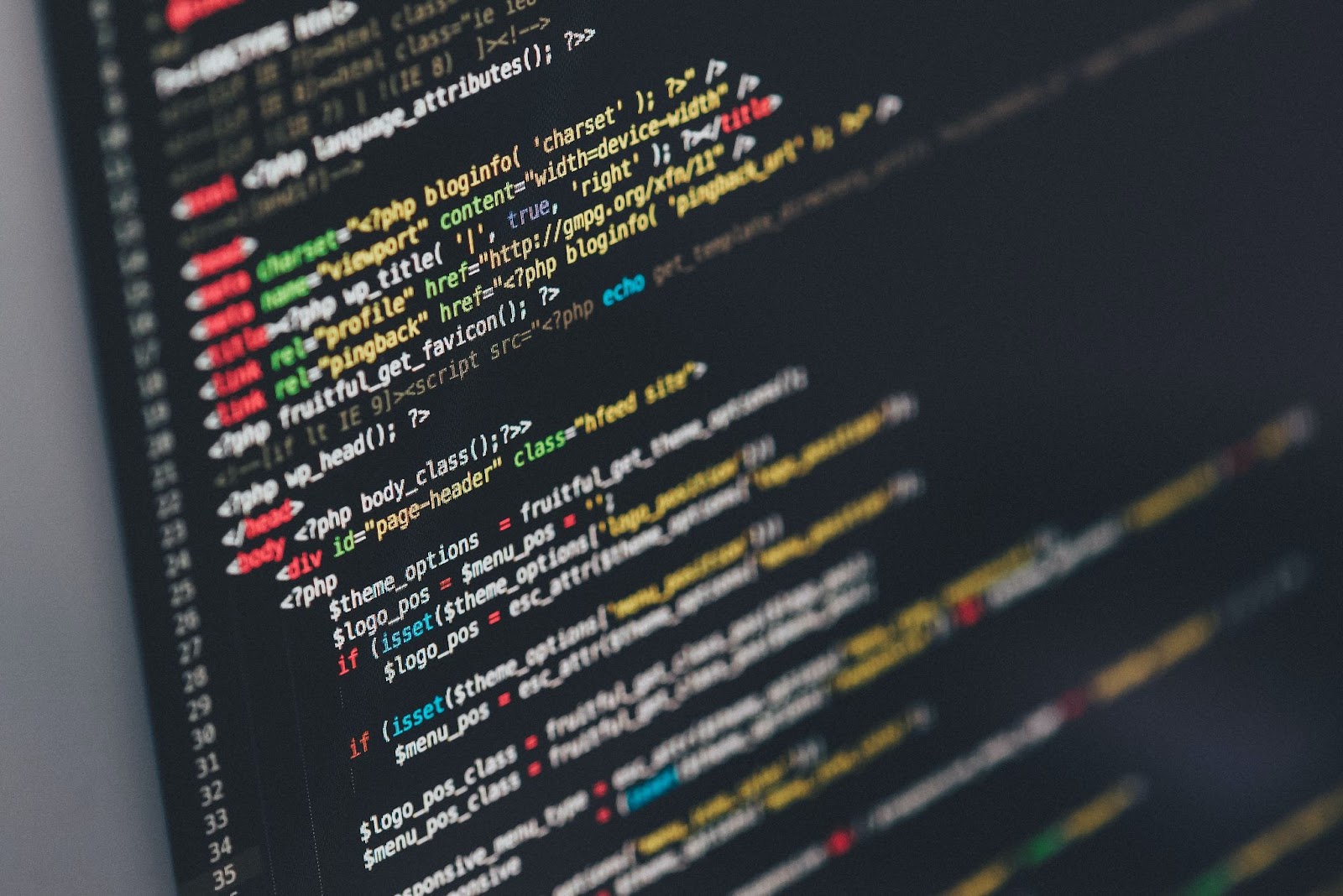
Monday
Monday.com is a web-based work management tool that teams use to automate their workflows and access their projects, tasks, and resources all in one place.
Teams can use Monday to handle project management, customer relationship management (CRM), software development, or human resources tasks. The full-featured app supports the work of hybrid teams.
By integrating Monday and GitHub, you can streamline your project management and development processes, allowing you to efficiently track issues, manage tasks, and collaborate.
Core Features
The Monday Sales CRM is useful for managing contacts, gathering leads, and creating customizable forms for customer support inquiries.
Lead Management: Use Monday to keep track of your leads, share them with sales reps, and observe how they move through the sales process.
Contact Management: Track your customers’ contact information and communication history.
Deal Management: Use Monday's deal management tools to keep track of your deals, set goals, and keep an eye on your sales process.
Reporting and Analytics: The reporting and analytics tools give you a clear view of your sales flow, and can help you spot trends and possibilities.
Development Tools: Monday's development tools ease the process of sprint planning and list management. They also make it easier for teams to work together on code and release applications.
In addition to CRM, Monday offers a full suite of project management tools for planning, tracking, and carrying out projects.
Planning a Project: Make plans, set deadlines, track your work, and share resources and docs.
Project Tracking: Keep an eye on the project budget, burn rate, and project pace.
Reporting on Projects: See the latest status of your projects and find problems and risks.
Project Templates: Monday.com comes with a library of project templates to help you kickstart and organize your project.
How to Integrate Monday and GitHub
You will need to have an active account with both platforms to use the integration.
Create a project board on Monday before integrating with GitHub. Once the board is set up, click the Integrated button on the upper right to see the integration board.
Once you’re on the integration board, click on the GitHub icon to move to the next phase of integration. Give permission to connect by logging into your GitHub.
The integration comes with several functions that you can customize. For example, set your Monday project to create an issue in GitHub whenever a new Monday item populates.
Clockify
Clockify's cloud-based software works for on-site and remote workers. On-site personnel can use their phones, tablets, or desktops to log on at a kiosk.
Meanwhile, off-site personnel can start tracking their work hours from their desktop, mobile, or web app.
Clockify has a slew of features for hybrid teams, including GPS, time-off monitoring, and integrations. It becomes even more valuable to a web development agency when combined with GitHub.
Core Features
Project Tracking: Track the status of tasks or projects with Clockify's real-time, seamless project-tracking features. Every team member can view the status of open, complete, and in-progress tasks.
Invoicing and Time-Tracking: Send accurate bills based on the time tracked by Clockify. You can configure hourly billing based on the agreed rate. Likewise, use the Clockify extension to automatically log your work time. You can even set up the project you want to track from within the application.
Clock-in Kiosk: This feature allows on-site workers to use Clockify to sign in and out of work. Clockify also has a GPS tracking feature, which adds a time and location stamp to user activities.
How to Integrate Clockify and GitHub
Open a Clockify account. You will need active Clockify and GitHub accounts before you can integrate the two services.
Next, download and install the Clockify browser extension. It’s available for the Chrome, Firefox, and Brave web browsers.
Once you enable Clockify from within GitHub, a timer button will now appear on all GitHub issues and merge requests.
Clockify will capture your GitHub project’s name and the timer will start moving. You can manage the timer from your mobile, desktop, or web Clockify app.
Conclusion
The right integrations can make GitHub more powerful than ever before. Thanks to tools like BugHerd, you can integrate your GitHub account with a user-friendly visual feedback tool where your users can provide detailed feedback that can help you take your website development project to the next level.

















