Whether you’re a seasoned BugHerd lover or a relative newbie, there’s always room for tips to make gathering feedback easier. Today we’re looking at three ways you can customise BugHerd to better suit the way your team works.
1. Customise your Task Board
Let’s kick it off with a new release, and a timely reminder to check out the “What’s New in BugHerd” release notes for all the latest features and tips.
You can now customise your Task Board in BugHerd by changing the titles of the columns on the Task Board. So if Backlog, To Do, Doing and Done aren’t working for you, simply write over them with titles that do.
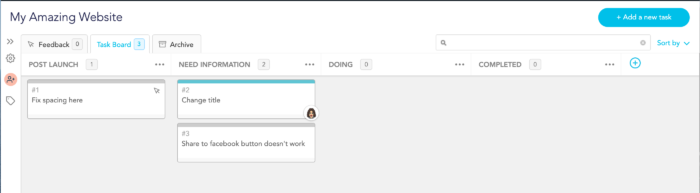
You can also add and delete columns and move them around, until your board reflects the way you prefer to work.
2. Manage your email notifications
Want to be updated on the status of tasks more frequently? Prefer to leave email notifications and watch the progress on the task board instead? The decision is yours as to which updates you receive for projects.
To update your preferences , click on your profile to open Settings, then select Notifications in your account.
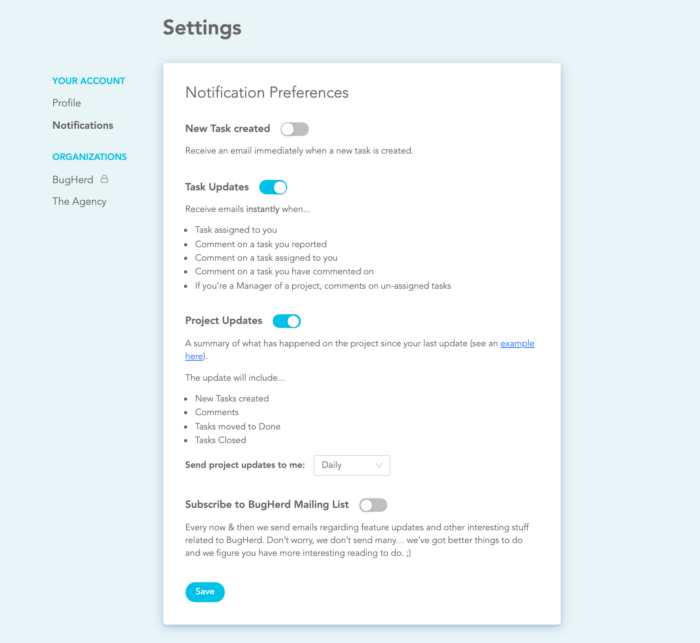
Select which notifications you want to receive by toggling them on or off.
For project updates, you can select the frequency of the notification too. The default is Daily, but you can choose Hourly, Monthly or Never instead.
Subscribing to the BugHerd mailing list means you'll never miss a tip or trick in the future too.
3. Member or Manager - Getting the right user role for your team members
So, you’ve established that guests provide feedback to your team without seeing the Task Board and that suits you fine. What about different users within your team, though? When do you assign a member role and when is the manager role more appropriate?
Member
For the most part, adding your team as members is the sweet spot. Members are invited to a project and can view the task board, comment on and move tasks and complete tasks for that project. They can also manage user settings for the project. Basically, being a member enables the core members of your team to do the essential tasks.
Manager
Say someone needs to be able to dip in and out of multiple projects, create new projects or manage user access for all projects - then chances are the manager role would suit them better, if only to stop them from having to request access to any project they haven’t been invited to from the outset.
Managers can also add new projects, manage user access for all projects, set up integrations and access organisational settings.
You can find more ways to customise BugHerd to suit the way you work on our help and support pages.




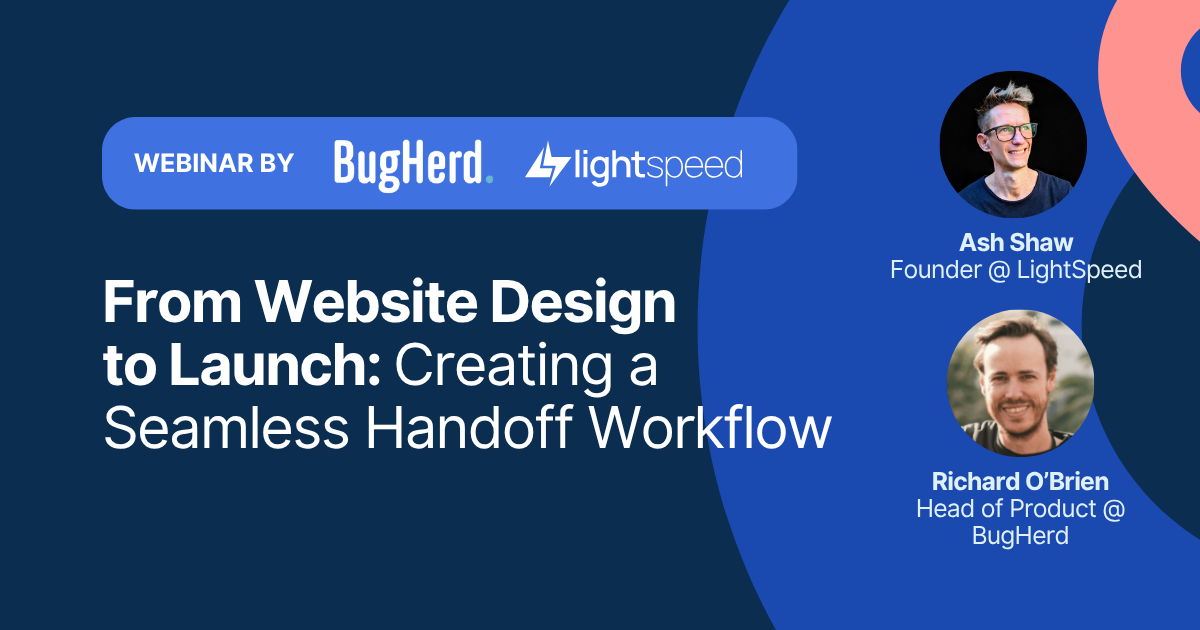


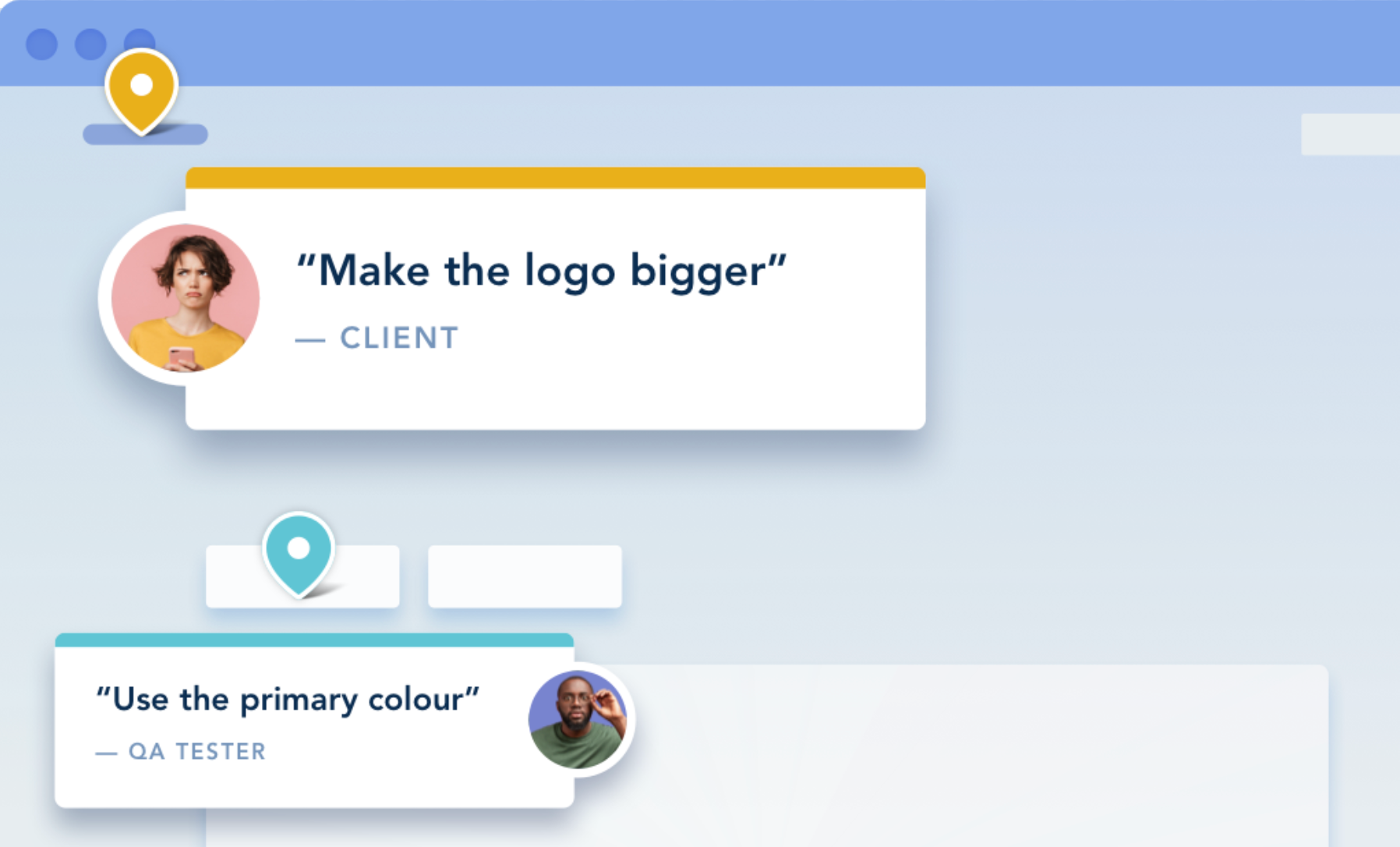
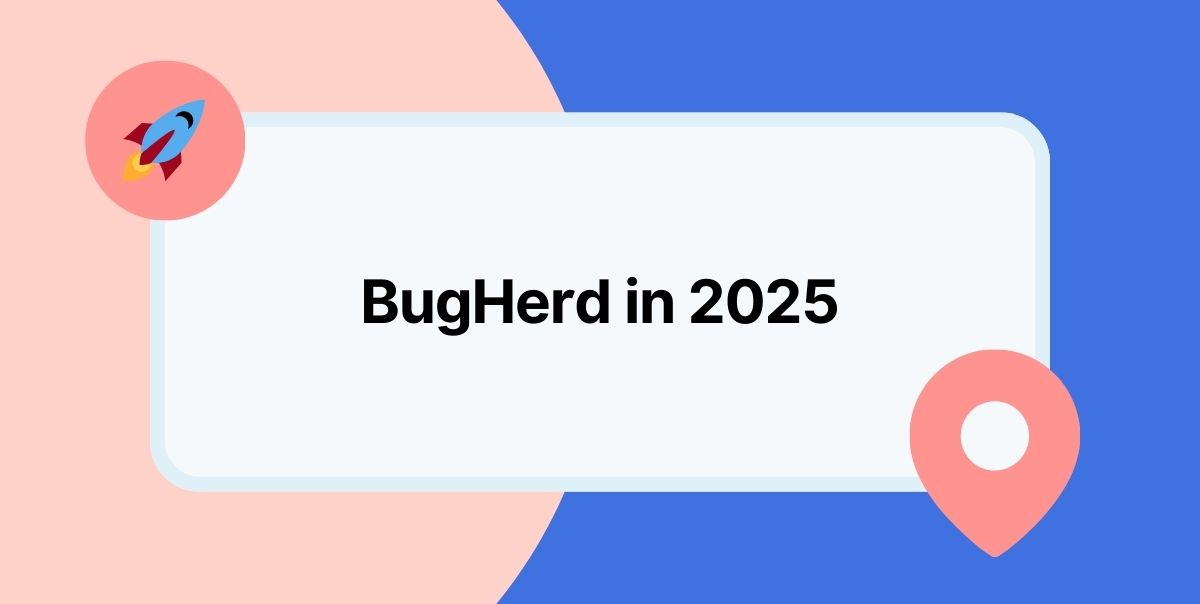



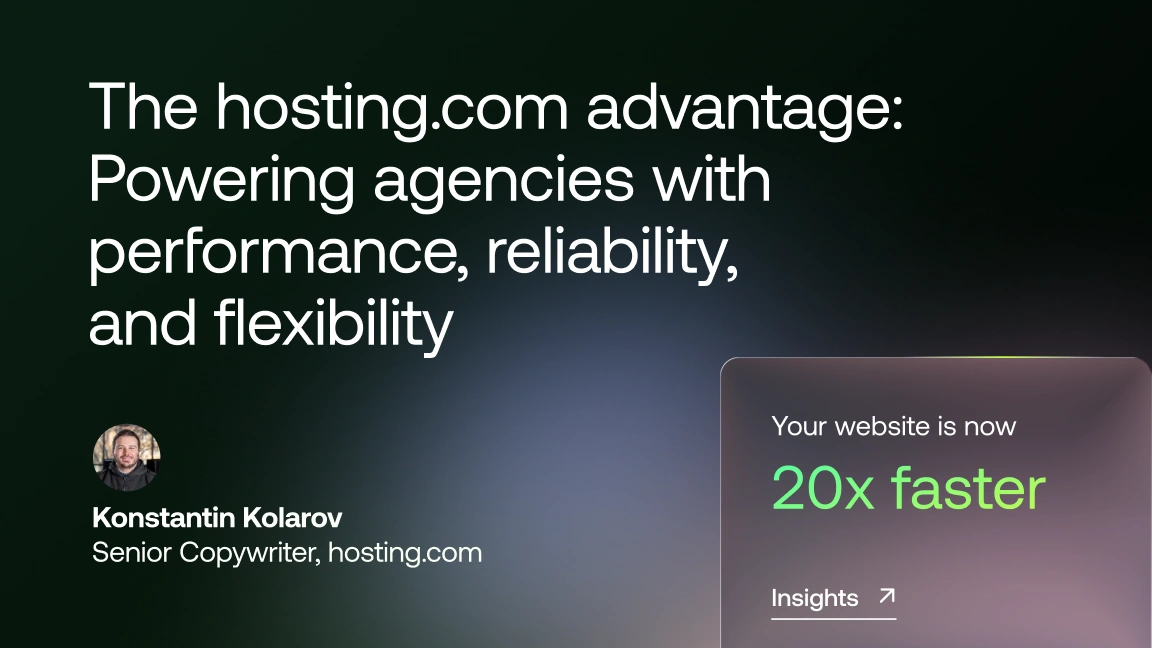





But don't just take our word for it.
BugHerd is loved by 10,000+ companies,
350,000+ users across 172 countries.
4.8/5
4.7/5
4.5/5
5/5
8.7/10
Sam Duncan 📱📏 🌱
@SamWPaquet
"@bugherd where have you been all my life??
We just migrated our bug tracking over from Asana and have at least halved our software testing time🪳👏📈. "
Ashley Groenveld
Project Manager
“I use BugHerd all day every day. It has sped up our implementation tenfold.”
Sasha Shevelev
Webcoda Co-founder
"Before Bugherd, clients would try to send screenshots with scribbles we couldn't decipher or dozens of emails with issues we were often unable to recreate."
Mark B
Developer
“A no-brainer purchase for any agency or development team.”
Kate L
Director of Operations
"Vital tool for our digital marketing agency.”
Paul Tegall
Delivery Manager
"Loving BugHerd! It's making collecting feedback from non-tech users so much easier."
Daniel Billingham
Senior Product Designer
“The ideal feedback and collaboration tool that supports the needs of clients, designers, project managers, and developers.”
Chris S
CEO & Creative Director
“Our clients LOVE it”
Emily VonSydow
Web Development Director
“BugHerd probably saves us
at least 3-4hrs per week.”