Providing feedback on images online is easy when you use the right image annotation tool.
BugHerd is super simple to use and will speed up the review process so that your projects are completed on time and to budget.
If you've ever been tasked with creating images, you'll know that it's hard to nail on the first go. If you don't have the right annotation tool you can find yourself in a frustrating loop of back and forth, wasting time. Whether you're marking up a jpeg image or adding notes to an infographic, the right annotations will make all the difference.
With BugHerd you're able to pin your feedback right on individual design elements and best of all, you can provide feedback via a number of different ways - comments, text boxes, free-hand drawing tools, screenshots, video recordings, and you can even attach files to your annotations.
Let's dive into the world of image annotation and explore the best tools to use, as well as answer frequently asked questions. By the end, you'll be equipped with the knowledge to turn your images into powerful, annotated masterpieces with just a few clicks.
How to Choose an Image Annotation Tool That's Right for You
Choosing the right image annotation tool depends on your specific needs and project requirements. Here are some key factors to consider:
- Ease of use and intuitive interface
- Collaboration features (important if you work in a team)
- Integration with existing online tools that you already use
- Scalability to handle the size of your project
- Cost
- Support and community
- Security and privacy
- Trial periods and demos
Top 5 Image Annotation Tools
1. BugHerd
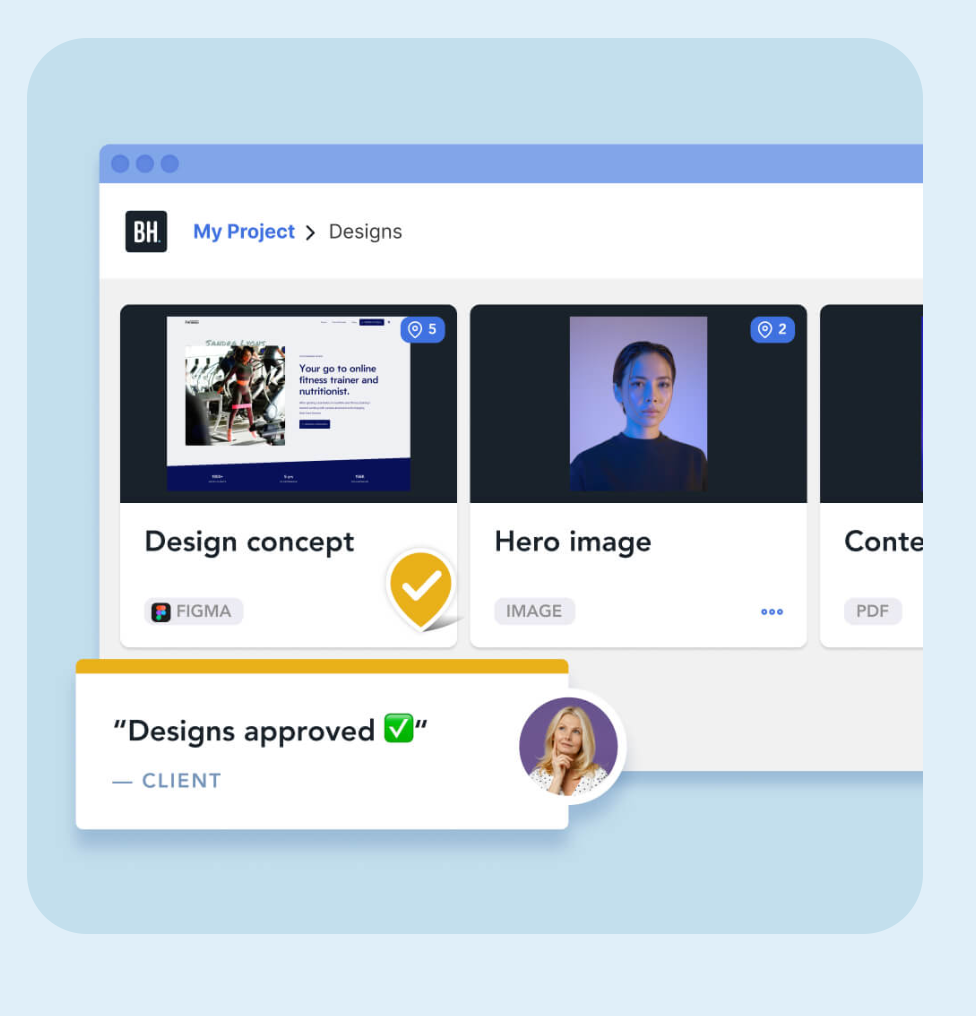
BugHerd is one of the simplest image annotation tools available. You can easily annotate images online as well as PDFs, Figma files and websites, by simply pointing and clicking right on the element that you want to annotate. All feedback then flows into a task board so that it can be easily tracked.
Key Features
- Pin feedback directly onto specific elements of images, PDFs, Figma files, etc (like sticky notes on a page)
- Annotate by leaving a comment, freehand text, markups on screenshots, video recording, and even attached files
- All annotations flow into a Kanban-style task board, making it easy to track and manage tasks
- BugHerd also integrates seamlessly with tools like ClickUp, Monday.com, Trello, Asana, Slack and Zapier, to fit in with your existing workflows
How to annotate an image online using BugHerd
BugHerd is a free tool for the first 14 days. Just sign up to BugHerd's 14-day free trial and you're set to go - no credit card details required. You'll be able to annotate as well as check out all of the other great features that BugHerd has to offer.
1. Start your BugHerd trial and create a new project.
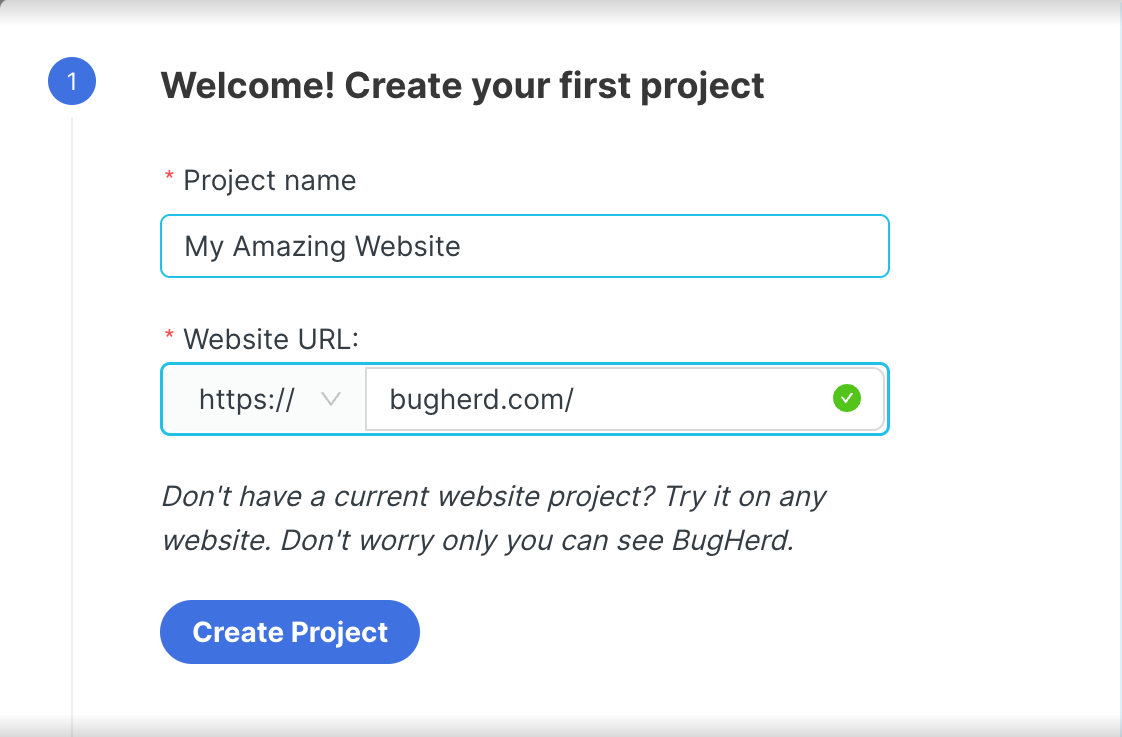
2. Load any images, designs, etc, to the Deliverables tab in your project. You can group them for easier feedback management (or group them to share).
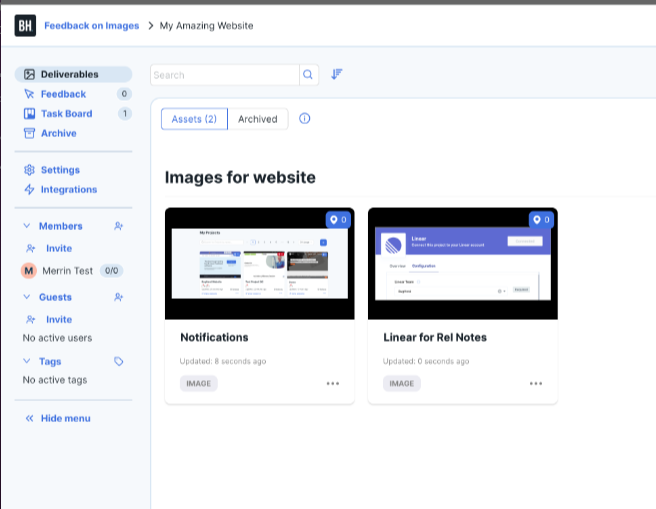
3.Annotate the image yourself and share it with anyone you want to get feedback from. BugHerd will capture everyone's annotations as tasks, ready for to action.
Easily manage the feedback on your annotated image - all from a single location
When you add a comment to an image using BugHerd, it will automatically flow into a user-friendly Kanban-style task board for easy tracking.
All tasks are centralized into one location, ensuring that nothing is missed. Your comments can then be prioritized and tasks labeled and assigned to team members; making it easy for feedback to be managed and actioned. You'll be able to view your own list of annotations, or your entire team's.
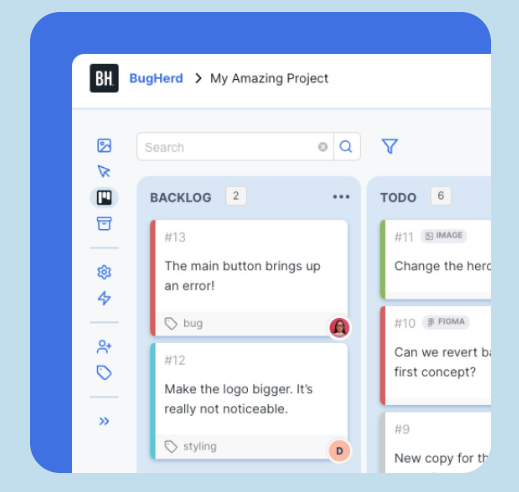
Manage your annotations using tools that you already use
BugHerd also connects natively with a range of project management, customer support, CRM and web development tools such as Trello, ClickUp, Monday.com, Jira, Asana, Slack, Git Hub, Zapier and many more; ensuring smooth communication and collaboration across platforms.
Send as much or as little information as you desire between BugHerd and your existing tools to keep your projects moving.
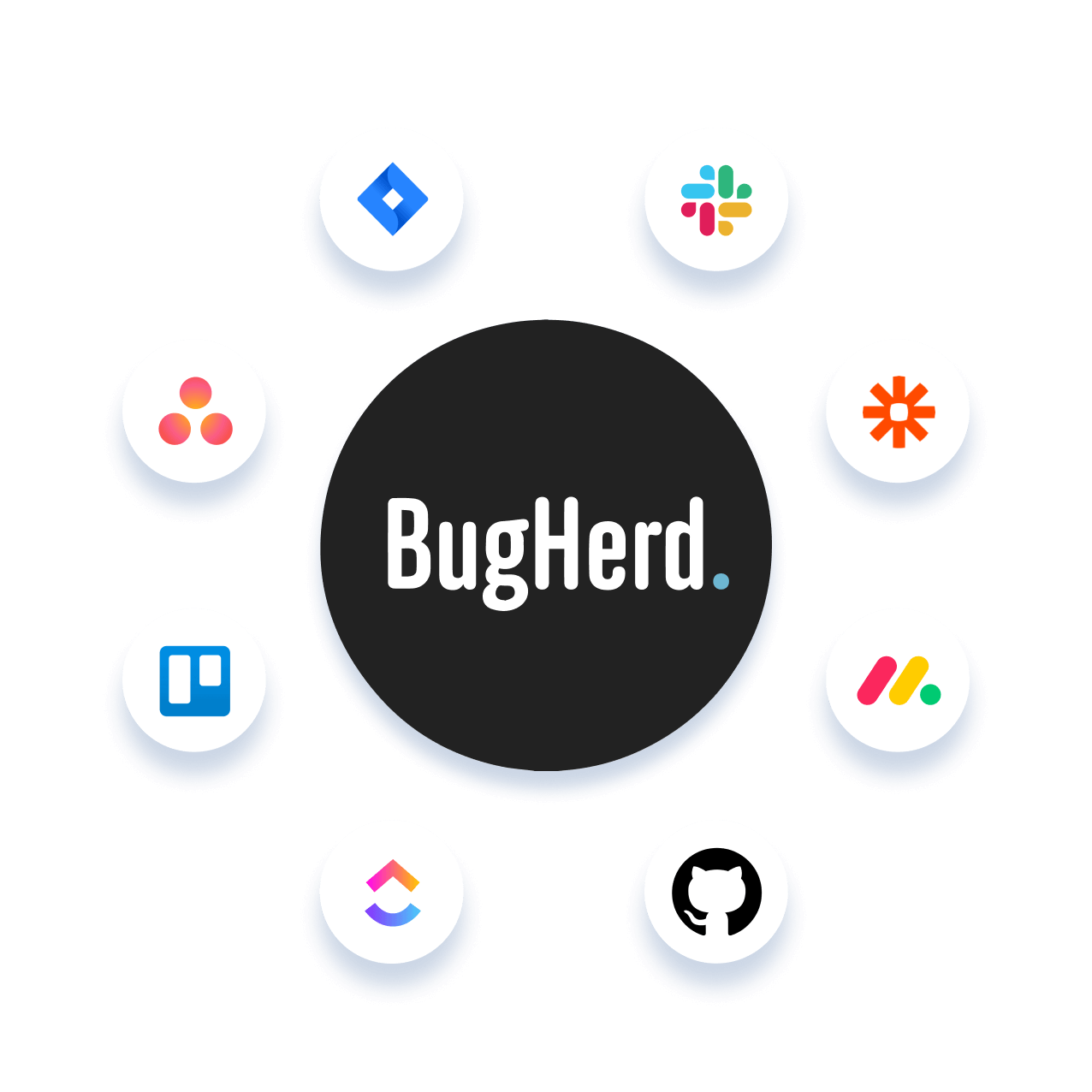
Other Great BugHerd Features
Get Started Quickly
Get BugHerd's browser extension and get started quickly providing feedback via text, video, screen capture, audio files, free-hand drawing, etc.
User access
Choose who has access to each annotated image in BugHerd. Just want certain team members to leave feedback without seeing the task board? Can do. Need to have comments only between the team working on a task? BugHerd allows you to adjust the visibility settings, enabling each team to concentrate on their specific project tasks.
Security and privacy
At BugHerd we take the privacy and security of our clients' data very seriously. We are committed to providing a secure environment and applying best practices to minimize risk.
The platform is designed to protect your data from threats by applying security principles at every layer, while maintaining high performance. Read more about BugHerd's security.
Pros
- Quick and simple image markups
- Use it on unlimited projects
- Built-in task board for easy management of your annotations
- Also integrates with popular online tools that you already use
- 7-day free trial
- Competitive pricing
- Comprehensive Help Library
Cons
May not offer as many advanced annotation features specifically tailored for detailed image work compared to some of the more comprehensive image annotation tools. This could limit its effectiveness for highly complex or technical image annotation tasks.
Start a free 7-day trial or book a 1:1 demo
2. Labelbox
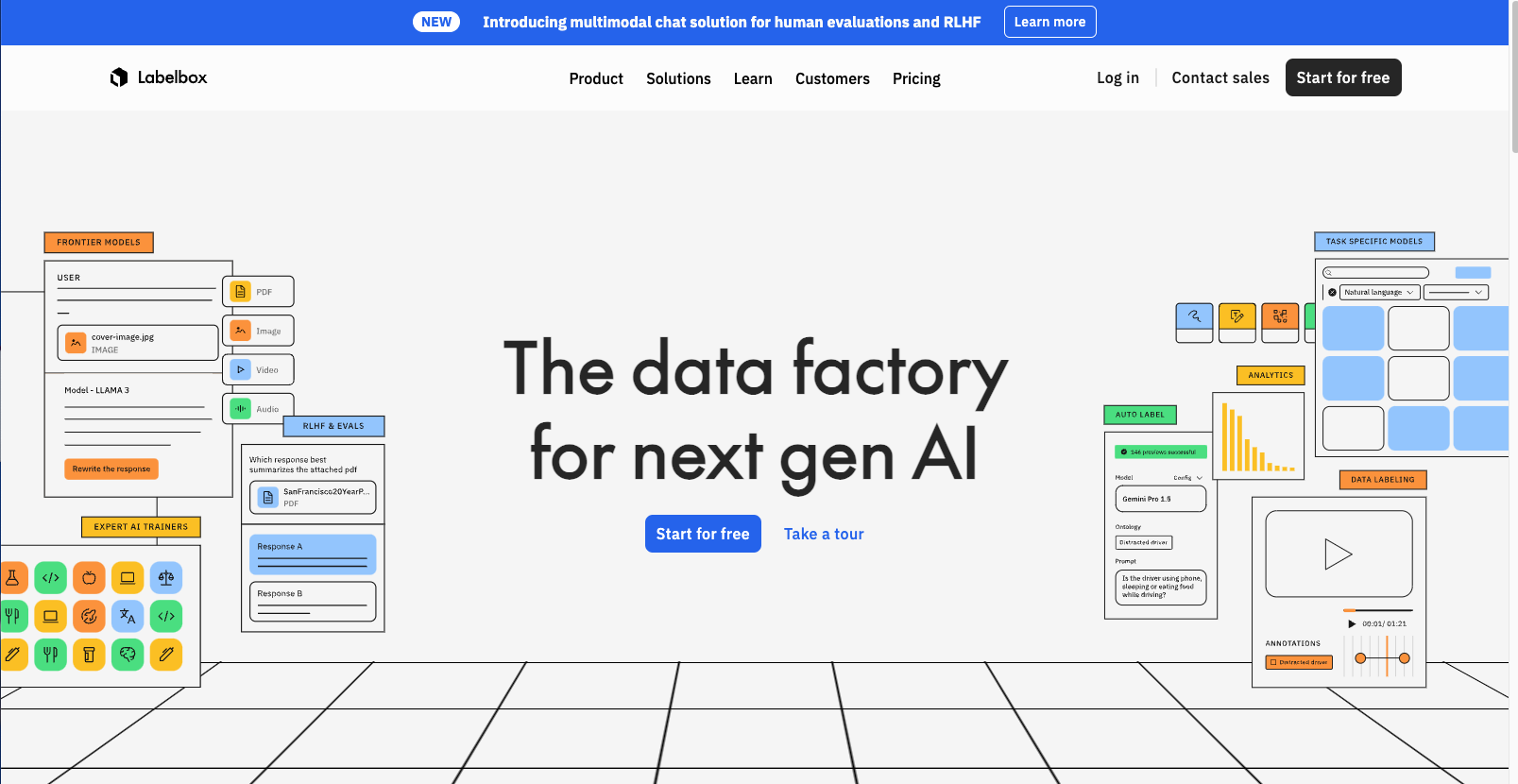
Labelbox offers a powerful platform for annotating images and videos with various tools such as bounding boxes, polygons, and key points. It supports collaboration and quality control, making it ideal for large teams.
Key Features
- Supports a wide range of annotation types, including bounding boxes, polygons, and key points
- Provides tools for collaboration and quality control
- Integrates with machine learning frameworks for streamlined workflows
- Offers automation features to speed up the annotation process
Pros
Highly versatile and supports multiple annotation types. It offers strong collaboration features, making it suitable for large teams. The platform's integration with machine learning frameworks enhances its utility for AI projects.
Cons
Labelbox is a comprehensive tool and can be complex for beginners; requiring a learning curve. Its pricing model might be high for small teams or individual users.
3. SuperAnnotate
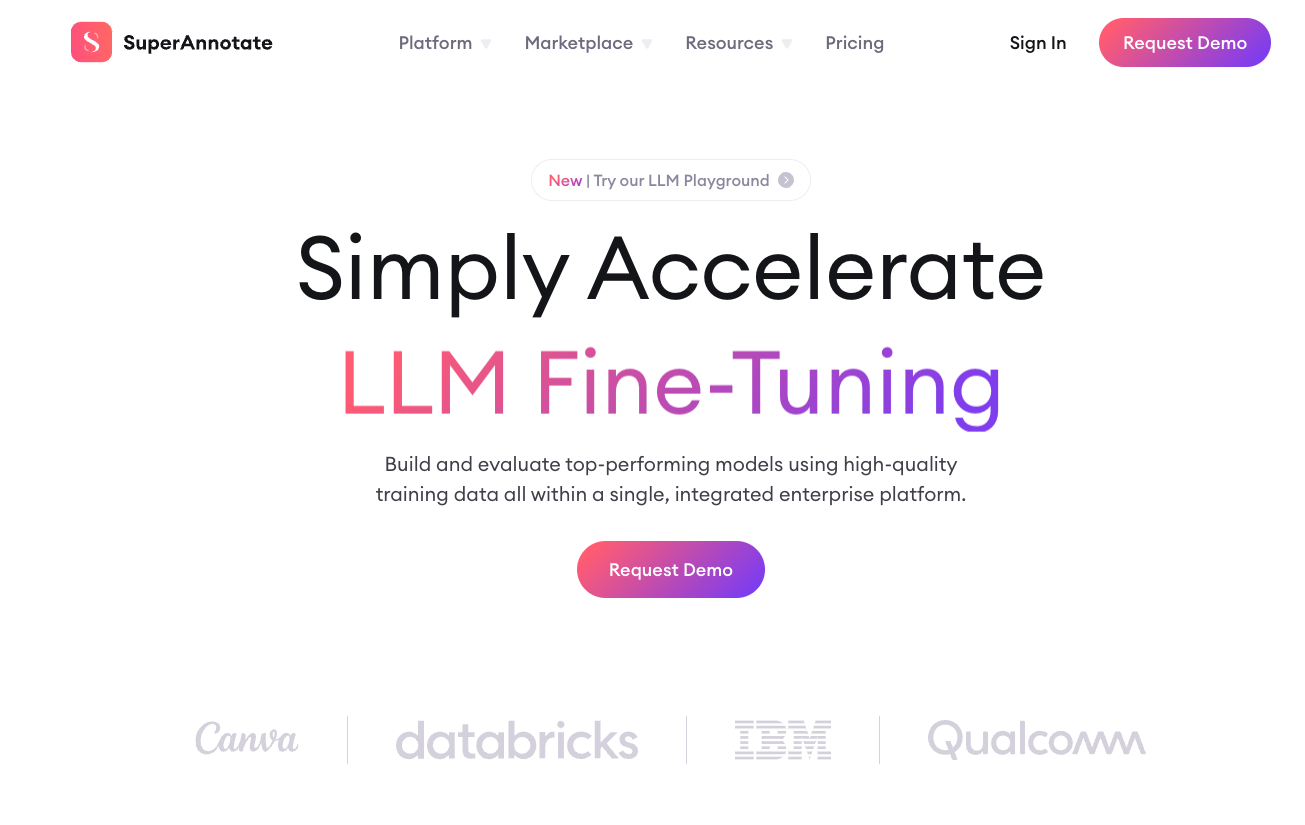
SuperAnnotate is known for its intuitive interface and robust annotation capabilities. It supports various file formats, including JPEG images, and offers automation features that accelerate the annotation process.
Key Features
- Intuitive interface with a wide range of annotation tools
- Supports multiple file formats, including JPEG
- Offers automation features to enhance efficiency
- Provides robust collaboration and quality control tools
Pros
SuperAnnotate's user-friendly interface makes it accessible to both beginners and professionals. Its automation features save time, and it supports collaboration for team projects.
Cons
Some advanced features may require a higher-tier and the cost can be relatively expensive for small teams or individual users. It may also lack some specialized tools needed for specific industries.
4. VGG Image Annotator (VIA)
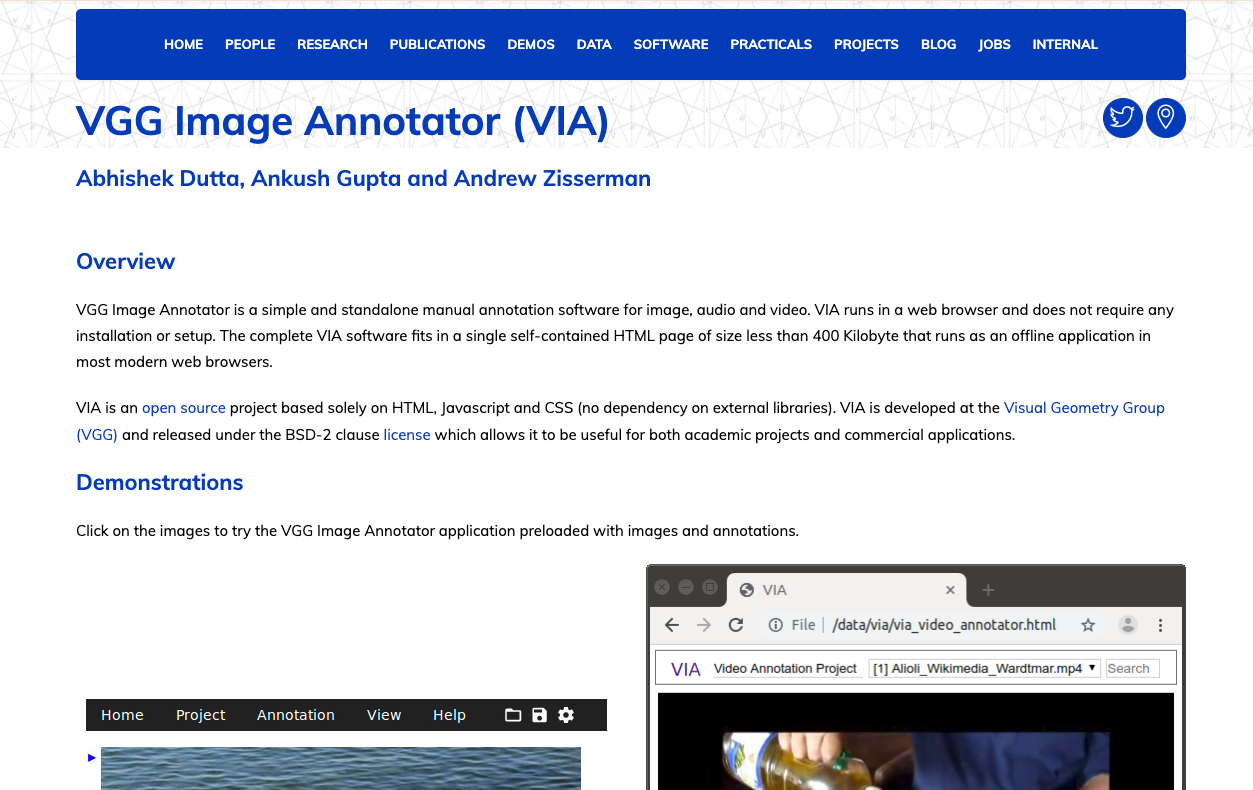
VIA is an open-source annotation tool that is lightweight and easy to use. It supports various annotation types and can be used both online and offline, making it versatile for different project needs.
Key Features
- Open-source and free to use
- Supports multiple annotation types, including bounding boxes and polygons
- Can be used online and offline
- Lightweight and easy to install
Pros
VIA is free and open-source, making it accessible to everyone. It's lightweight and easy to use, suitable for small to medium-sized projects.
Cons:
VIA is a simple tool and lacks some advanced features found in commercial tools. May not be ideal for large-scale projects requiring extensive collaboration and automation.
5. CVAT (Computer Vision Annotation Tool)
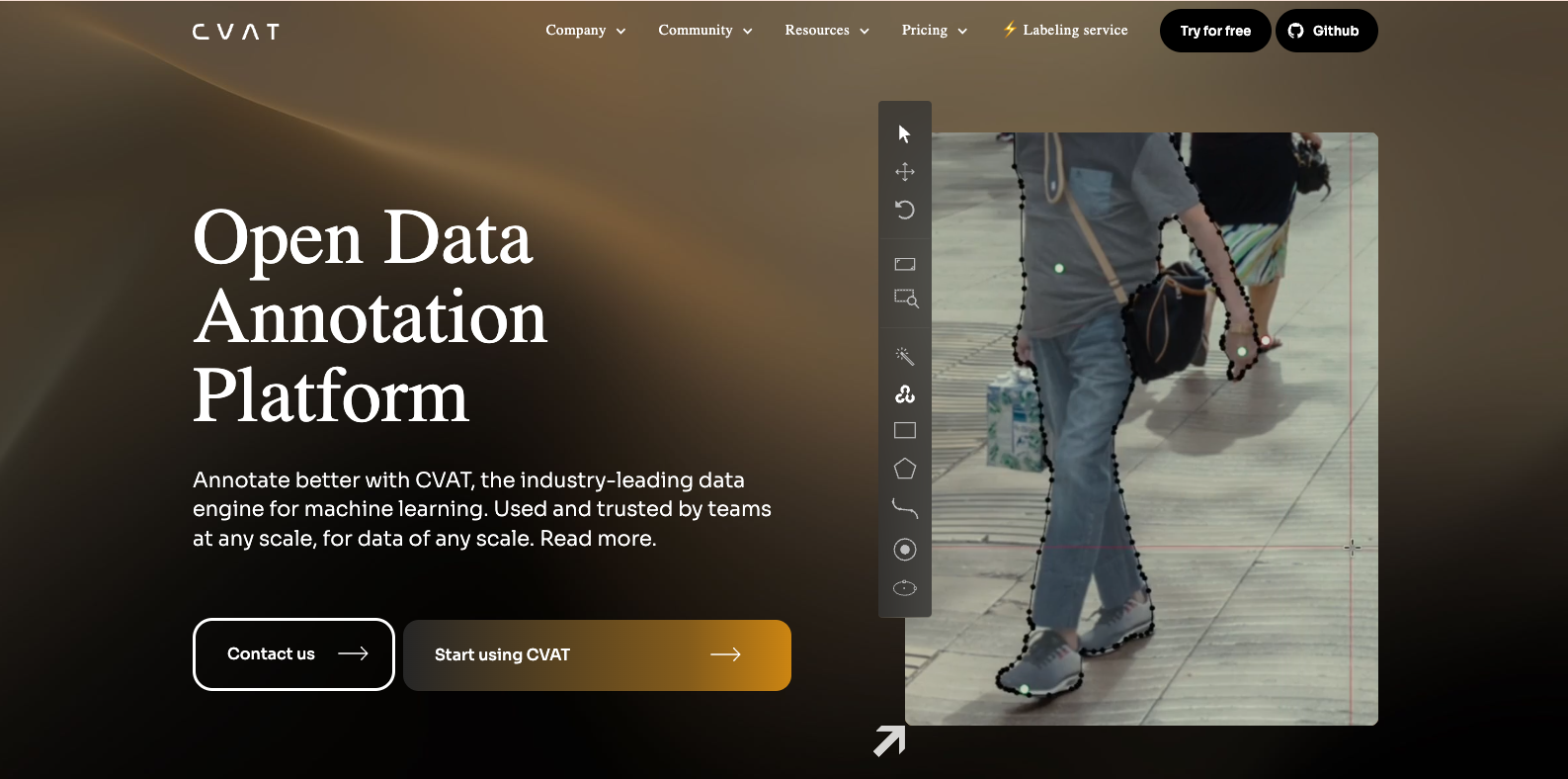
CVAT is an open-source tool designed for annotating large datasets. Developed by Intel, it offers a robust set of features, including support for various annotation formats and integration with machine learning workflows.
Key Features
- Open-source and free to use
- Supports various annotation formats and types
- Designed for large-scale projects
- Integrates with machine learning workflows
Pros
CVAT is ideal for large datasets and complex projects. Its integration with machine learning frameworks makes it suitable for AI applications. The platform is also open-source and free.
Cons:
Can be quite complex to set up and use for beginners. Requires technical knowledge to fully utilize its features.
How image annotation works
Image annotation involves reviewing the layout and design of images, pictures, illustrations, etc, and leaving all the comments right on the image so that it can be amended and enhanced. Each image markup is an incredibly important part of the image creation process because it's a step closer to finalizing it and making sure that the image conveys the intended message.
The best review process to annotate an image online is as follows:
- Create an image
- Image is submitted for feedback
- Real time feedback of the design elements is provided using an online annotation tool
- Clients or team members annotate images online by pinning feedback right on the individual elements that need changing
- Feedback is centralized in one location for easy management
- Further annotations are made if required
If you're still using email, Word, MS Paint, or even Slack to provide feedback, stop right now! It's inefficient, messy, and it often leads to confusion and misinterpretation. Start annotating using the right online annotation tool and you'll never look back.
- Increased accuracy
- Faster review process and fewer revisions
- Centralized feedback reduces back-and-forth
- Easy collaboration for remote teams
- Helps meet deadlines without compromising quality







