
“A no-brainer purchase for any agency or development team” – Mark B, Developer




BugHerd is the best tool to collect, organize and act on website feedback. It's bug tracking software that's like sticky-notes on a webpage. Watch it in action – simply follow the green dot 🟢












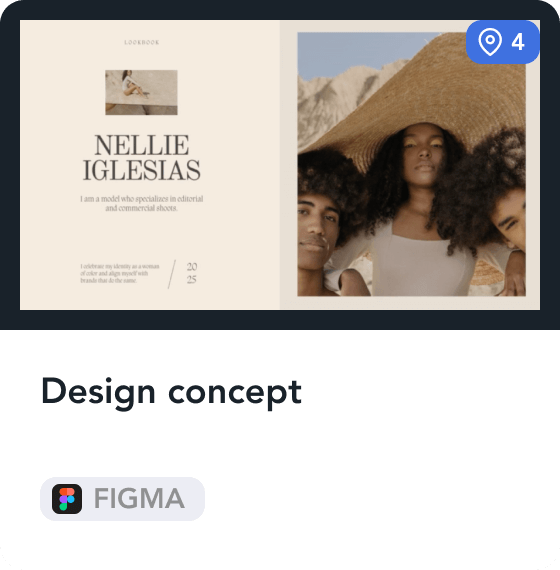







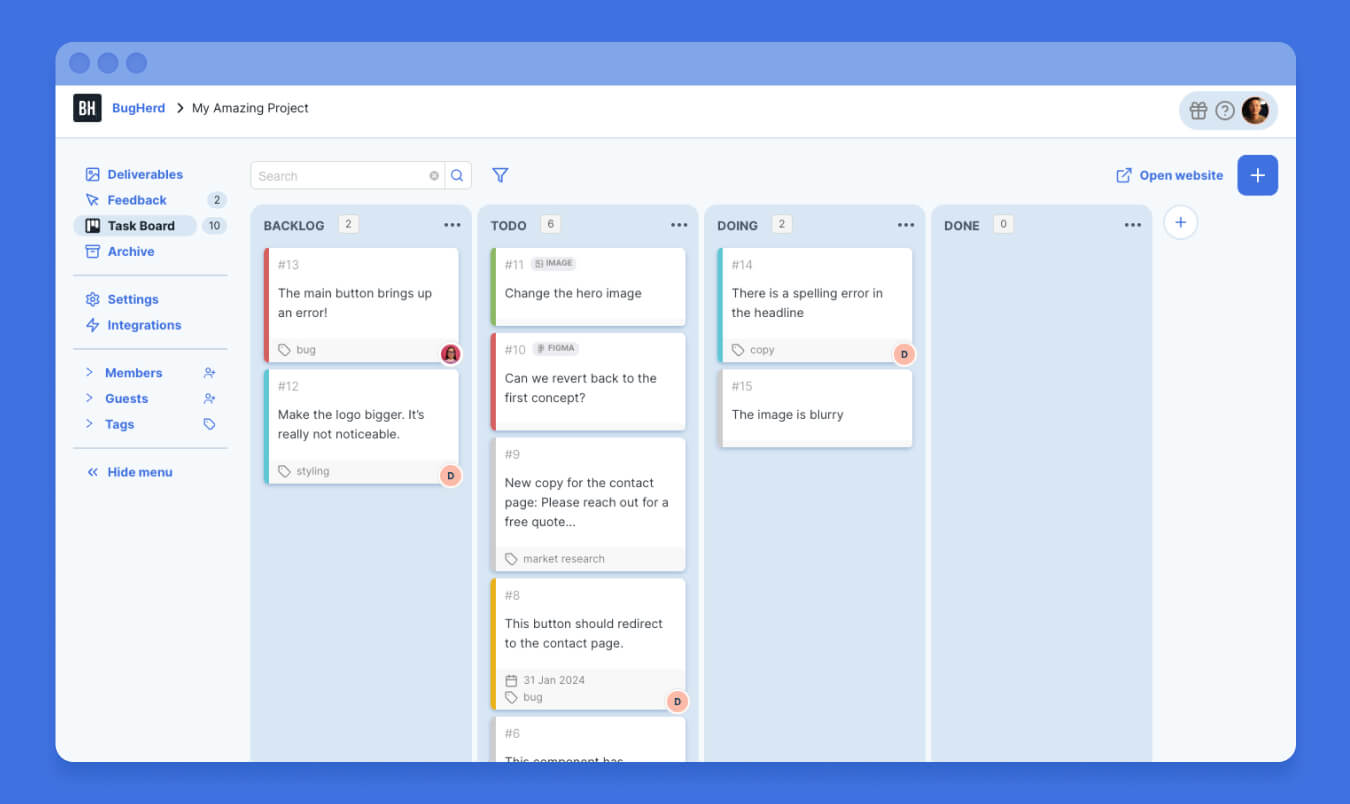
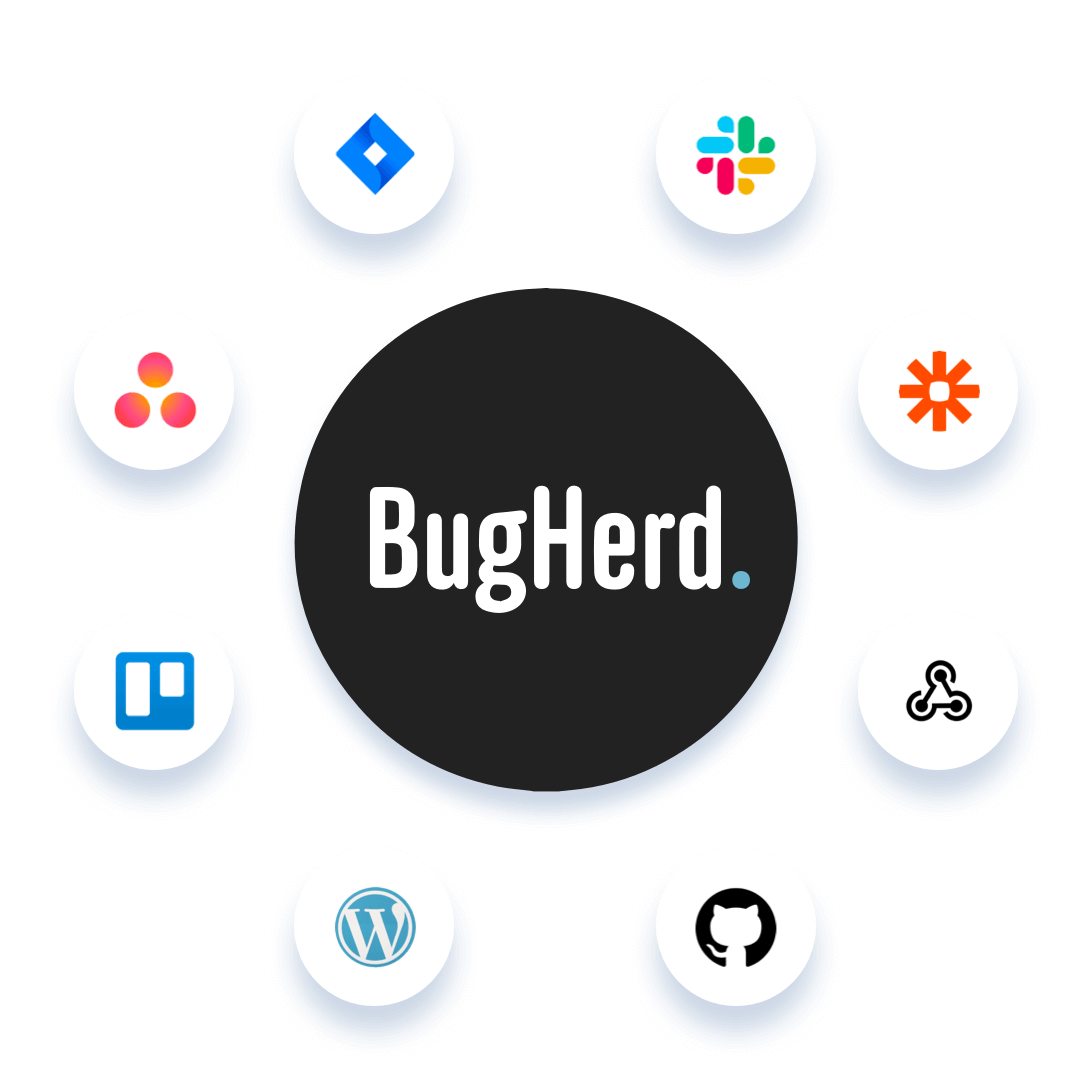
How much time and money can BugHerd save you? Use our calculator to find out how time and money you and your team could be saving when you subscribe to BugHerd.

Web Development Director
“BugHerd probably saves us
at least 3-4hrs per week.”


But don't just take our word for it. Check out our awards and what our customers are saying.
Switching to BugHerd is easy.
Just ask around.
4.7/5
4.7/5
4.5/5
5/5
8.7/10
Sam Duncan 📱📏 🌱
@SamWPaquet
"@bugherd where have you been all my life??
We just migrated our bug tracking over from Asana and have at least halved our software testing time time🪳👏📈. "
Ashley Groenveld
Project Manager
“I use BugHerd all day every day. It has sped up our implementation tenfold.”
Sasha Shevelev
Webcoda Co-founder
"Before Bugherd, clients would try to send screenshots with scribbles we couldn't decipher or dozens of emails with issues we were often unable to recreate."
Mark B
Developer
“A no-brainer purchase for any agency or development team.”
Kate L
Director of Operations
"Vital tool for our digital marketing agency.”
Paul Tegall
Delivery Manager
"Loving BugHerd! It's making collecting feedback from non-tech users so much easier."
Daniel Billingham
Senior Product Designer
“The ideal feedback and collaboration tool that supports the needs of clients, designers, project managers, and developers.”
Chris S
CEO & Creative Director
“Our clients LOVE it”
Emily VonSydow
Web Development Director
“BugHerd probably saves us
at least 3-4hrs per week.”